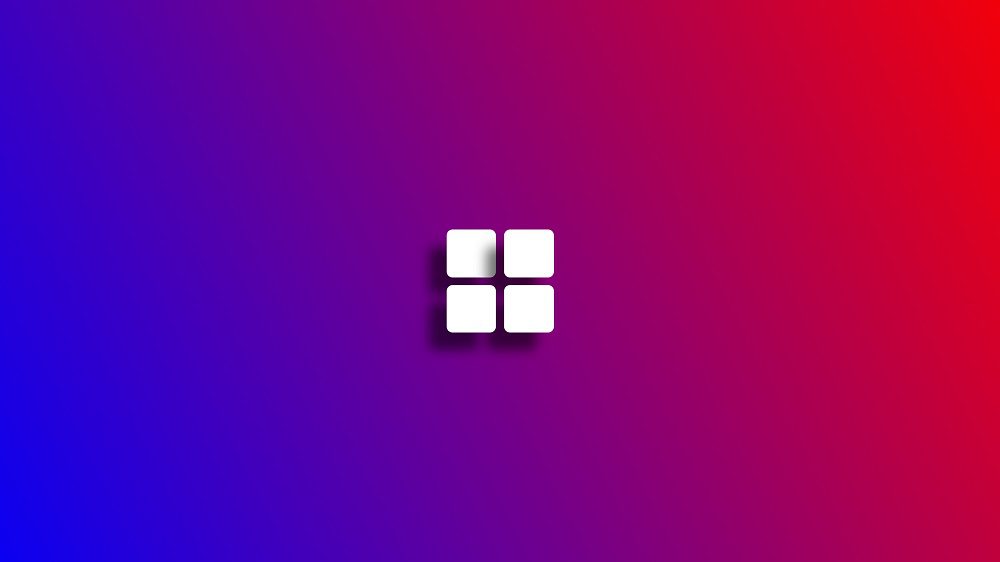
The Windows Update service not running 0x80070422 error can frustrate users trying to keep their systems updated. This error typically appears when the Windows Update service is disabled or encounters issues, preventing your PC from downloading or installing updates. It’s a common problem on Windows 10 and 11, often linked to misconfigured services, corrupted files, or third-party software conflicts. In this guide, we’ll explore why this error occurs, how to fix it, and preventive steps to ensure smooth updates. With clear instructions and practical solutions, you’ll have your Windows Update service running smoothly in no time.
Key Takeaways
- The 0x80070422 error occurs when the Windows Update service is disabled or corrupted.
- Common fixes include enabling the service, running troubleshooters, and repairing system files.
- Third-party software or malware can also trigger this error.
- Regular system maintenance can prevent future update issues.
What Is the Windows Update Service Not Running 0x80070422 Error?
The 0x80070422 error code appears when Windows Update fails to function. This service is essential for downloading and installing security patches, bug fixes, and new features. When the service is stopped or disabled, your system displays the error, halting updates. This issue often stems from misconfigured settings, corrupted system files, or interference from third-party applications.
Contents
- 1 Why Does This Error Occur?
- 2 1. Check and Enable the Windows Update Service
- 3 2. Run the Windows Update Troubleshooter
- 4 3. Repair Corrupted System Files
- 5 4. Disable Third-Party Antivirus or Firewall
- 6 5. Reset Windows Update Components
- 7 6. Check for Malware
- 8 7. Perform a Clean Boot
- 9 8. Update Windows Manually
- 10 1. What does the 0x80070422 error mean?
- 11 2. Why is my Windows Update service disabled?
- 12 3. Can I fix the 0x80070422 error without technical knowledge?
- 13 4. Does malware cause the 0x80070422 error?
- 14 5. How long does the SFC scan take?
- 15 6. Can third-party antivirus cause this error?
- 16 7. What is the Windows Update Catalog?
- 17 8. Is resetting Windows Update components safe?
- 18 9. Can I ignore the 0x80070422 error?
- 19 10. How do I prevent this error in the future?
Why Does This Error Occur?
Several factors can trigger the 0x80070422 error:
- Disabled Windows Update Service: The service may be turned off manually or by software.
- Corrupted System Files: Damaged files can disrupt update processes.
- Third-Party Software: Antivirus or firewall programs may block updates.
- Malware: Infections can disable critical system services.
- Registry Issues: Incorrect registry settings can cause errors.
Understanding these causes helps in applying the right fix.
How to Fix the Windows Update Service Not Running 0x80070422 Error
Below are step-by-step solutions to resolve this error. Follow them in order for the best results.
1. Check and Enable the Windows Update Service
The Windows Update service must be running to avoid the 0x80070422 error.
Steps to Enable the Service:
- Press Win + R to open the Run dialog.
- Type services.msc and press Enter.
- Scroll to Windows Update in the list.
- Right-click and select Properties.
- Set Startup type to Automatic.
- Click Start if the service is stopped.
- Click Apply and OK.
- Restart your PC and try updating again.
This fix resolves the issue for most users.
2. Run the Windows Update Troubleshooter
Windows has a built-in troubleshooter to detect and fix update-related issues.
How to Run the Troubleshooter:
- Press Win + I to open Settings.
- Navigate to System > Troubleshoot > Other troubleshooters.
- Find Windows Update and click Run.
- Follow the on-screen instructions.
- Restart your system after the process completes.
The troubleshooter can automatically resolve service-related errors.
3. Repair Corrupted System Files
Corrupted files can cause the 0x80070422 error. Use System File Checker (SFC) and DISM to repair them.
Steps to Run SFC and DISM:
- Press Win + S, type cmd, and select Run as administrator.
- Type sfc /scannow and press Enter.
- Wait for the scan to complete and repair files.
- Next, type DISM /Online /Cleanup-Image /RestoreHealth and press Enter.
- Restart your PC after both scans finish.
These tools restore damaged files, ensuring smooth updates.
4. Disable Third-Party Antivirus or Firewall
Third-party security software can interfere with Windows Update.
How to Disable Temporarily:
- Open your antivirus or firewall program.
- Locate the option to disable real-time protection or firewall.
- Turn it off temporarily.
- Try running Windows Update again.
- Re-enable the software after updating.
If this resolves the issue, configure your software to allow Windows Update.
5. Reset Windows Update Components
Resetting update components can fix persistent issues.
Steps to Reset Components:
- Open Command Prompt as administrator.
- Stop the Windows Update service by typing:
net stop wuauserv - Stop related services:
net stop cryptSvc net stop bits net stop msiserver - Rename the SoftwareDistribution folder:
ren C:\Windows\SoftwareDistribution SoftwareDistribution.old - Restart the services:
net start wuauserv net start cryptSvc net start bits net start msiserver - Restart your PC and check for updates.
This clears corrupted update files, resolving the error.
6. Check for Malware
Malware can disable the Windows Update service, causing the 0x80070422 error.
How to Scan for Malware:
- Open Windows Security from the Start menu.
- Go to Virus & threat protection.
- Click Quick scan or Full scan.
- Remove any detected threats.
- Alternatively, use trusted third-party antivirus software.
A clean system ensures updates run without interruptions.
7. Perform a Clean Boot
A clean boot helps identify if background applications cause the error.
Steps for a Clean Boot:
- Press Win + R, type msconfig, and press Enter.
- Under Services, check Hide all Microsoft services.
- Click Disable all.
- Go to the Startup tab and open Task Manager.
- Disable all startup items.
- Restart your PC and try updating.
If successful, enable services one by one to find the culprit.
8. Update Windows Manually
If automatic updates fail, download updates manually from Microsoft’s Update Catalog.
How to Update Manually:
- Visit the Microsoft Update Catalog website.
- Search for the latest Windows updates for your system.
- Download the relevant update files.
- Install them manually.
- Restart your PC.
This bypasses the Windows Update service temporarily.
Preventing the 0x80070422 Error in the Future
Preventing this error requires regular system maintenance:
- Keep your system updated to avoid compatibility issues.
- Schedule regular antivirus scans to detect malware.
- Avoid disabling the Windows Update service manually.
- Monitor third-party software settings to ensure they don’t block updates.
- Back up your system regularly to recover from errors quickly.
These steps reduce the chances of encountering update errors.
Summary
The Windows Update service not running 0x80070422 error disrupts your ability to keep your system secure and up to date. Causes include disabled services, corrupted files, third-party software, or malware. Fixes like enabling the Windows Update service, running troubleshooters, repairing system files, and resetting components can resolve the issue. Preventive measures, such as regular scans and proper software configuration, help avoid future errors. Follow the steps outlined to restore your updates and maintain a healthy system.
FAQs
1. What does the 0x80070422 error mean?
The 0x80070422 error indicates that the Windows Update service is not running or is disabled, preventing updates.
2. Why is my Windows Update service disabled?
It could be disabled manually, by third-party software, or due to malware altering system settings.
3. Can I fix the 0x80070422 error without technical knowledge?
Yes, running the Windows Update Troubleshooter or following simple steps like enabling the service requires minimal technical skills.
4. Does malware cause the 0x80070422 error?
Yes, malware can disable the Windows Update service, leading to this error. Run a scan to check.
5. How long does the SFC scan take?
An SFC scan typically takes 10–30 minutes, depending on your system’s speed and file integrity.
6. Can third-party antivirus cause this error?
Yes, antivirus or firewall software can block Windows Update. Temporarily disable them to test.
7. What is the Windows Update Catalog?
It’s Microsoft’s official site for downloading update files manually when automatic updates fail.
8. Is resetting Windows Update components safe?
Yes, it’s safe and only affects update-related files, not your personal data.
9. Can I ignore the 0x80070422 error?
Ignoring it leaves your system vulnerable to security risks and performance issues due to missed updates.
10. How do I prevent this error in the future?
Regularly update your system, scan for malware, and ensure the Windows Update service is set to Automatic.
Meta Description: Fix the Windows Update service not running 0x80070422 error with easy steps. Learn how to enable services, repair files, and prevent future issues. (134 characters)

