
Microsoft’s latest operating system, Windows 11, has been hit with user reports of slow boot times and decreased SSD speeds following a recent update. These issues have left many users frustrated and searching for a solution.
The update in question, KB5023706, was released on March 14 2023 and was intended to address a number of security vulnerabilities in the Windows operating system. However, since the update, many users have reported that their computers are taking longer to boot up, with some users reporting that boot times have increased by as much as 2-3 minutes.
In addition to slow boot times, users have also reported decreased performance in their SSD drives, with some users seeing a noticeable drop in read and write speeds. This issue can have a significant impact on overall system performance, as many programs and applications rely heavily on fast storage speeds.
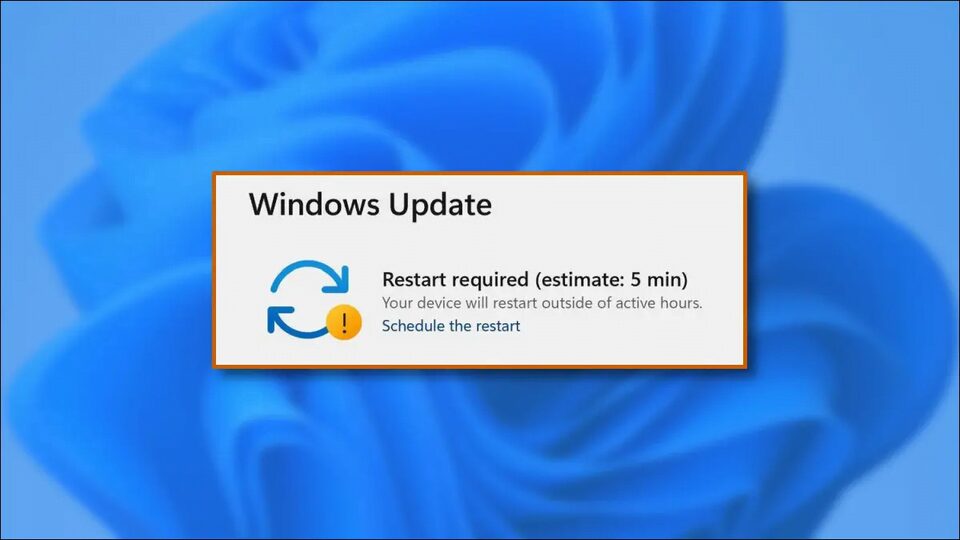
Microsoft has acknowledged the issue, and will definitely release a new update to intended to address the performance issues caused by the previous update. If you are experiencing slow boot times or decreased SSD performance after installing the latest Windows 11 update, there are a few steps you can take to try and resolve the issue.
First, try running a full virus scan and malware check on your system, as these types of issues can sometimes be caused by malicious software. You can use the built-in Windows Defender software or a third-party antivirus program to perform the scan.
Next, try disabling any unnecessary startup programs or services that may be causing the slow boot times. You can do this by opening the Task Manager and navigating to the Startup tab, where you can disable any programs or services that are not essential for your system to function.
If these steps do not resolve the issue, you may need to consider rolling back the latest update to Windows 11. To do this, you can navigate to the Windows Update settings and select the “View update history” option. From there, you can select the latest update and choose the “Uninstall updates” option to remove it from your system.
In conclusion, while the latest Windows 11 update has caused frustration for many users, there are steps you can take to try and resolve the issue. By running a virus scan, disabling unnecessary startup programs, or rolling back the latest update, you may be able to improve your system’s performance and get back to using your computer without any issues.


