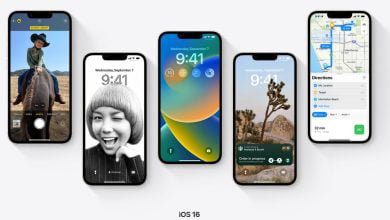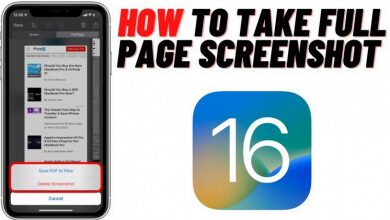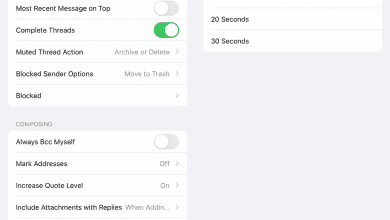iOS 16
-
APPLE

Apple Releases Rapid Security Response Update For iOS 16
Apple Releases Rapid Security Response Update For iOS 16 Apple has just released a new Rapid Security Response update for all devices running iOS 16. This update is aimed at fixing major vulnerabilities and security exploits discovered by the company. Apple’s ability to identify and correct issues with its software is one of its major strengths, and the company is…
Read More » -
APPLE

iOS 16 Lockdown Mode Protecting Against Targeted Cyber Attacks
iOS 16 lockdown mode protecting against targeted cyber attacks. The rise of cyber attacks has made digital security a top priority for individuals and businesses alike. And while we may take preventative measures, such as updating our software or installing antivirus programs, the reality is that sophisticated hackers can still find ways to exploit vulnerabilities in our devices. Thankfully, Apple…
Read More » -
APPLE

How To Take A Scrolling Screenshot On iOS 16
How To Take A Scrolling Screenshot On iOS 16 Taking a regular screenshot on an iPhone is a common and easy task, but capturing an entire webpage or document that requires scrolling can be a bit more challenging. However, with the latest iOS versions, you can take a scrolling screenshot natively without needing to download any third-party apps. To take…
Read More » -
APPLE

How To Instantly Unsend that Accidental Email on Your iPhone
Accidentally sent an email you wish you hadn’t? No worries! On your iPhone, it’s easy to unsend an accidental email. If you’re using the Mail app on iOS 13 or later, follow the steps below: 1. Open the Mail app on your iPhone. 2. Go to the Sent folder and select the email you’d like to unsend. 3. Select the…
Read More »