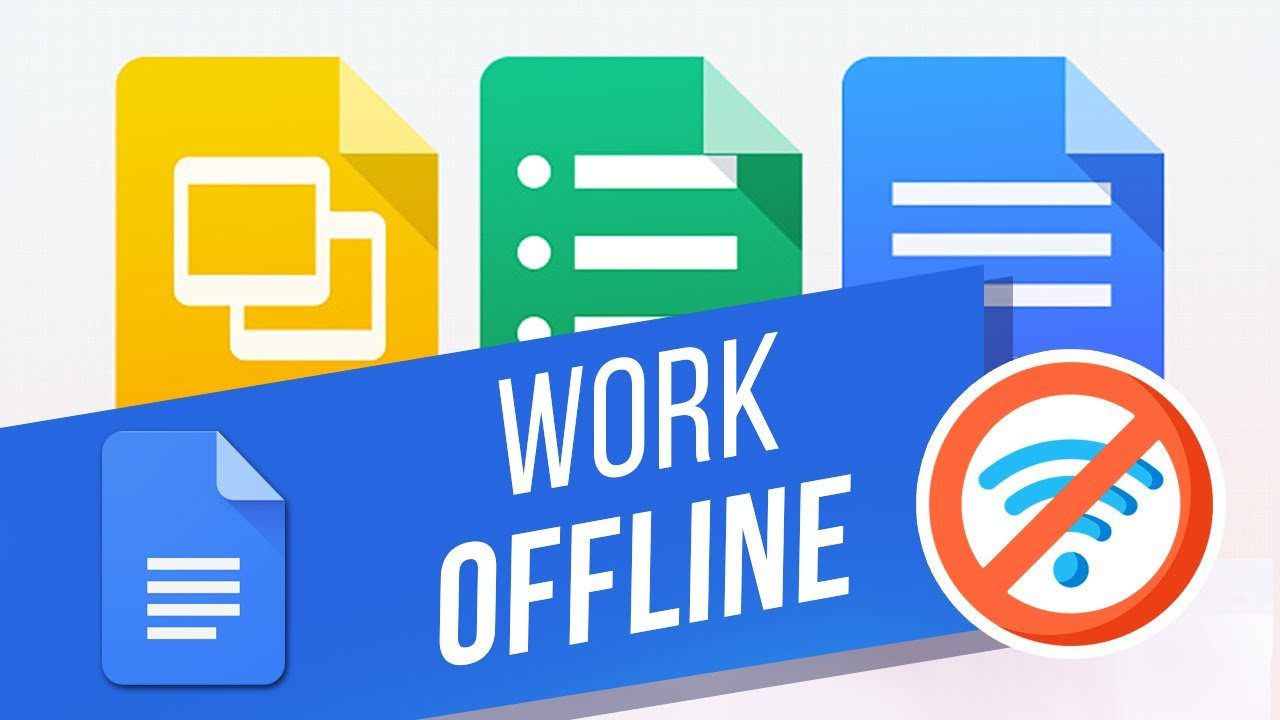
Google Docs is a free online word processing program from Google. It allows users to create, edit, and collaborate on documents in real-time. It also includes features such as spell check, formatting tools, and the ability to share documents with others. With Google Docs, users can create documents, spreadsheets, presentations, and more.
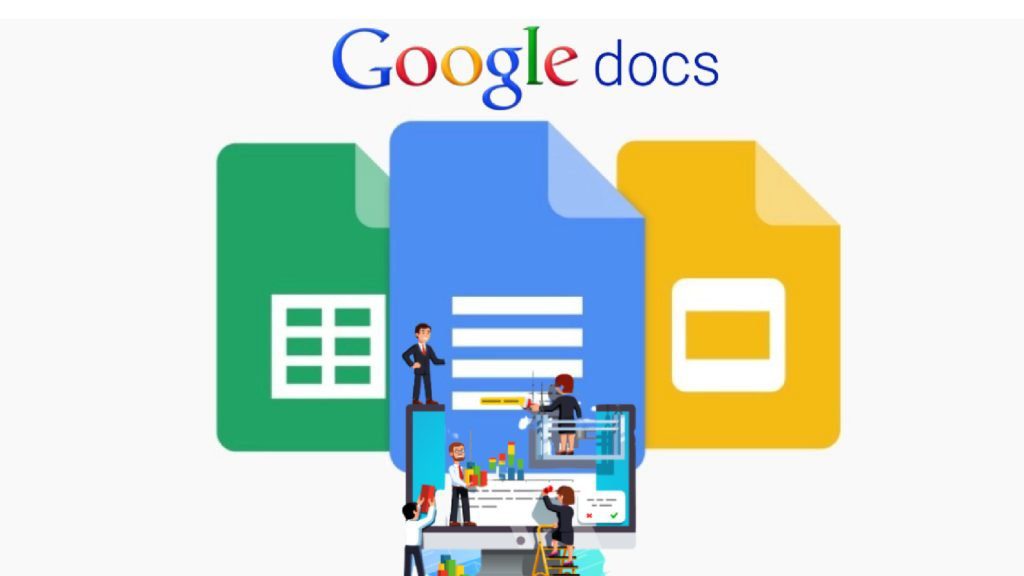
Users can also share documents with others and collaborate in real-time. Google Docs also offers a variety of features such as spell check, formatting tools, and the ability to add images and videos. Google Docs is available on the web and as a mobile app for Android and iOS devices.
How to use Google Docs offline on desktop
1. Open Google Chrome and sign in to your Google account.
2. Click the three–dot menu in the top right corner of the browser window and select Settings.
3. Scroll down to the Offline section and click the toggle switch next to “Offline Docs” to turn it on.
4. Open Google Docs in Chrome and click the three–dot menu in the top right corner of the window.
5. Select “Available offline” and then click “Turn on.”
6. Your documents will now be available offline. To access them, open Google Docs in Chrome and click the three–dot menu in the top right corner of the window. Select “Offline” and you’ll see a list of all your available documents.


