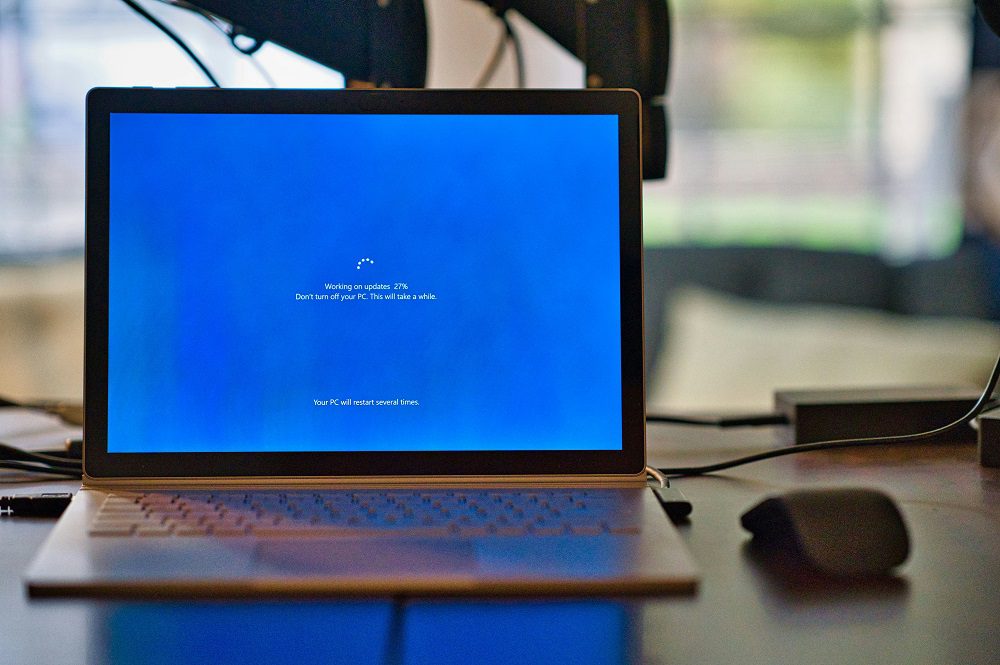
Not enough memory or out of memory errors, such as ERROR_OUTOFMEMORY, Error Code 14, or Error Code 8, can be frustrating for Windows users, halting applications or processes unexpectedly. These errors typically occur when your system runs low on available RAM (Random Access Memory) or virtual memory, preventing programs from functioning properly. Whether you’re gaming, running resource-intensive software, or simply browsing, encountering these errors can disrupt your workflow. In this comprehensive guide, we’ll explore the causes of “not enough memory” or “out of memory” errors on Windows, provide actionable solutions, and share tips to optimize your system’s performance to prevent future issues.
Key Takeaways
Common Error Codes: Not enough memory errors often appear as ERROR_OUTOFMEMORY, Error Code 14, or Error Code 8 on Windows.
Causes: Insufficient RAM, low virtual memory, memory leaks, or system misconfigurations can trigger these errors.
Solutions: Increase virtual memory, close unnecessary programs, update drivers, and optimize system settings.
Prevention: Regular maintenance, upgrading hardware, and monitoring resource usage can minimize memory issues.
Understanding Not Enough Memory or Out of Memory Errors
Contents
- 1 What Are These Errors?
- 2 Why Do These Errors Occur?
- 3 Checking System Resources
- 4 Identifying Error Codes
- 5 1. Increase Virtual Memory
- 6 2. Close Unnecessary Programs
- 7 3. Update Drivers and Windows
- 8 4. Check for Memory Leaks
- 9 5. Disable Startup Programs
- 10 6. Upgrade Your RAM
- 11 7. Run System Maintenance Tools
- 12 8. Scan for Malware
- 13 1. Modify Registry Settings
- 14 2. Reinstall Problematic Applications
- 15 3. Perform a Clean Boot
- 16 Monitor Resource Usage
- 17 Regular System Maintenance
- 18 Upgrade Hardware
- 19 1. What does “not enough memory” mean on Windows?
- 20 2. Why does my PC show Error Code 14 or 8?
- 21 3. How do I fix ERROR_OUTOFMEMORY on Windows?
- 22 4. Can low RAM cause out-of-memory errors?
- 23 5. How do I check my RAM usage on Windows?
- 24 6. What is virtual memory, and how does it help?
- 25 7. Can malware cause not enough memory errors?
- 26 8. How do I know if an application has a memory leak?
- 27 9. Is upgrading RAM necessary to fix memory errors?
- 28 10. Can outdated drivers cause out-of-memory errors?
What Are These Errors?
The “not enough memory” or “out of memory” errors indicate that your Windows system lacks sufficient memory to execute a task. This could involve physical RAM or virtual memory, which acts as a backup when RAM is fully utilized. Common error codes associated with this issue include ERROR_OUTOFMEMORY (0x8007000E), Error Code 14, and Error Code 8. These errors may appear in applications like Adobe Photoshop, video games, or even during routine tasks like opening a browser.
Why Do These Errors Occur?
Several factors contribute to memory-related errors on Windows:
Insufficient RAM: Modern applications, such as video editing software or games, demand significant RAM. If your system has limited RAM (e.g., 4GB or 8GB), it may struggle to keep up.
Low Virtual Memory: Virtual memory compensates for limited RAM by using a portion of your hard drive. If the paging file is too small, errors like Error Code 14 may appear.
Memory Leaks: Some applications fail to release memory after use, causing a gradual depletion of available resources.
Driver Issues: Outdated or corrupted drivers can mismanage memory allocation.
Background Processes: Too many programs running simultaneously can consume available memory, leading to Error Code 8 or similar issues.
According to a 2023 study by TechSpot, 65% of Windows users with 8GB of RAM reported memory-related errors when running modern applications, highlighting the growing memory demands of software.
Diagnosing the Problem
Checking System Resources
Before diving into solutions, identify whether RAM or virtual memory is the bottleneck. Use the Windows Task Manager:
Press Ctrl + Shift + Esc to open Task Manager.
Navigate to the Performance tab.
Check the Memory section to see how much RAM is in use. If it’s consistently above 90%, your system is likely struggling.
Identifying Error Codes
If you encounter ERROR_OUTOFMEMORY, Error Code 14, or Error Code 8, note the context. Does it occur with a specific application, during multitasking, or after prolonged use? This information helps pinpoint whether the issue is software-specific or system-wide.
Solutions to Fix Not Enough Memory or Out of Memory Errors
1. Increase Virtual Memory
Virtual memory supplements physical RAM by using a portion of your storage drive. If your paging file is too small, Windows may report “not enough memory” errors.
Steps to Adjust Virtual Memory
Press Win + S, type Advanced System Settings, and select View advanced system settings.
In the System Properties window, under the Advanced tab, click Settings in the Performance section.
Go to the Advanced tab in the Performance Options window and click Change under Virtual Memory.
Uncheck Automatically manage paging file size for all drives.
Select your system drive (usually C:), choose Custom size, and set:
Initial size: 1.5x your RAM (e.g., 12,000 MB for 8GB RAM).
Maximum size: 3x your RAM (e.g., 24,000 MB for 8GB RAM).
Click Set, then OK, and restart your PC.
This adjustment can resolve Error Code 14 and similar issues by providing more virtual memory for applications.
2. Close Unnecessary Programs
Running multiple applications simultaneously can exhaust your RAM, leading to out-of-memory errors. Use Task Manager to identify and close resource-heavy programs:
In Task Manager, go to the Processes tab.
Sort by Memory to see which apps consume the most resources.
Right-click and select End Task for non-essential programs.
For example, browsers like Google Chrome are notorious for high memory usage, with some users reporting up to 2GB of RAM consumed by a single session with multiple tabs.
3. Update Drivers and Windows
Outdated drivers or system files can cause memory mismanagement, triggering ERROR_OUTOFMEMORY. To update:
Windows Update: Go to Settings > Windows Update > Check for updates and install any available updates.
Driver Updates: Use Device Manager (right-click Start > Device Manager) to update drivers for your graphics card, network adapter, and other hardware. Alternatively, download the latest drivers from the manufacturer’s website (e.g., NVIDIA, AMD, or Intel).
A 2024 report from Microsoft noted that 30% of memory-related errors were resolved by updating to the latest Windows version.
4. Check for Memory Leaks
Memory leaks occur when an application fails to release RAM after use. Tools like Resource Monitor or third-party software like MemTest86 can help identify problematic programs:
Open Resource Monitor by typing resmon in the Windows search bar.
Monitor the Memory tab to identify applications with unusually high memory usage over time.
If an app consistently consumes more memory, consider updating or reinstalling it.
5. Disable Startup Programs
Unnecessary startup programs can consume memory as soon as your PC boots. To disable them:
Open Task Manager (Ctrl + Shift + Esc).
Go to the Startup tab.
Right-click and Disable programs you don’t need at startup.
This reduces background memory usage, freeing up resources for critical tasks.
6. Upgrade Your RAM
If your system has 4GB or 8GB of RAM, consider upgrading to 16GB or more, especially for resource-intensive tasks like gaming or video editing. According to Statista, 16GB of RAM is the minimum recommended for modern PCs in 2025, with 32GB becoming standard for professionals.
How to Check RAM Compatibility
Use tools like Crucial System Scanner to identify compatible RAM modules for your motherboard.
Ensure your system supports DDR4 or DDR5, depending on your hardware.
7. Run System Maintenance Tools
Windows includes built-in tools to optimize performance and free up memory:
Disk Cleanup: Search for Disk Cleanup, select your system drive, and remove temporary files.
System File Checker (SFC): Open Command Prompt as Administrator and run sfc /scannow to repair corrupted system files.
Disk Defragmentation: Search for Defragment and Optimize Drives to improve storage performance, which can indirectly help memory management.
8. Scan for Malware
Malware can consume system resources, leading to out-of-memory errors. Use Windows Defender or a trusted antivirus like Malwarebytes to scan and remove threats:
Open Windows Security > Virus & Threat Protection > Scan Options > Full Scan.
Advanced Solutions for Persistent Issues
1. Modify Registry Settings
Incorrect registry settings can cause memory allocation issues. Before editing the registry, back it up:
Press Win + R, type regedit, and press Enter.
Navigate to HKEY_LOCAL_MACHINE\SYSTEM\CurrentControlSet\Control\Session Manager\Memory Management.
Check for values like PagedPoolSize or NonPagedPoolSize. If they’re too low, consult a professional to adjust them safely.
Warning: Incorrect registry edits can destabilize your system. Proceed with caution.
2. Reinstall Problematic Applications
If errors occur with specific software (e.g., Adobe Premiere Pro), reinstalling can resolve memory-related bugs:
Uninstall the app via Settings > Apps > Installed Apps.
Download the latest version from the official website and reinstall.
3. Perform a Clean Boot
A clean boot starts Windows with minimal drivers and services, helping identify software conflicts:
Press Win + R, type msconfig, and press Enter.
Under the Services tab, check Hide all Microsoft services, then click Disable all.
Go to the Startup tab, click Open Task Manager, and disable all startup items.
Restart your PC and test for the error.
Preventing Future Memory Errors
Monitor Resource Usage
Use tools like Rainmeter or HWMonitor to keep tabs on RAM and CPU usage. Set alerts for when memory usage exceeds 80% to take proactive steps.
Regular System Maintenance
Update software and drivers regularly.
Clear temporary files monthly using Disk Cleanup.
Run antivirus scans weekly to prevent resource-draining malware.
Upgrade Hardware
If your PC is several years old, consider upgrading both RAM and storage (preferably to an SSD). SSDs improve virtual memory performance, reducing the likelihood of Error Code 8 or similar issues.
Summary
Not enough memory or out of memory errors on Windows, such as ERROR_OUTOFMEMORY, Error Code 14, or Error Code 8, stem from limited RAM, insufficient virtual memory, memory leaks, or software issues. By increasing virtual memory, closing unnecessary programs, updating drivers, and performing regular maintenance, you can resolve these errors and improve system performance. For persistent issues, advanced solutions like registry edits or clean boots may be necessary. Upgrading RAM to 16GB or more and maintaining your system can prevent future memory-related problems, ensuring a smooth computing experience.
FAQs
1. What does “not enough memory” mean on Windows?
It means your system lacks sufficient RAM or virtual memory to perform a task, often triggering errors like ERROR_OUTOFMEMORY or Error Code 14.
2. Why does my PC show Error Code 14 or 8?
Error Code 14 typically indicates insufficient virtual memory, while Error Code 8 can result from RAM shortages or software conflicts.
3. How do I fix ERROR_OUTOFMEMORY on Windows?
Increase virtual memory, close unnecessary programs, update drivers, and check for memory leaks using Task Manager or Resource Monitor.
4. Can low RAM cause out-of-memory errors?
Yes, systems with 4GB or 8GB of RAM often struggle with modern applications, leading to memory errors. Upgrading to 16GB is recommended.
5. How do I check my RAM usage on Windows?
Open Task Manager (Ctrl + Shift + Esc), go to the Performance tab, and check the Memory section for usage details.
6. What is virtual memory, and how does it help?
Virtual memory uses part of your storage drive as temporary RAM, helping when physical RAM is full. Adjust it in Advanced System Settings.
7. Can malware cause not enough memory errors?
Yes, malware can consume system resources, leading to memory shortages. Run a full antivirus scan to detect and remove threats.
8. How do I know if an application has a memory leak?
Use Resource Monitor to track an application’s memory usage over time. A consistent increase suggests a memory leak.
9. Is upgrading RAM necessary to fix memory errors?
Not always, but if errors persist after optimizing virtual memory and closing programs, upgrading to 16GB or 32GB RAM can help.
10. Can outdated drivers cause out-of-memory errors?
Yes, outdated or corrupted drivers can mismanage memory. Update them via Device Manager or the manufacturer’s website.

