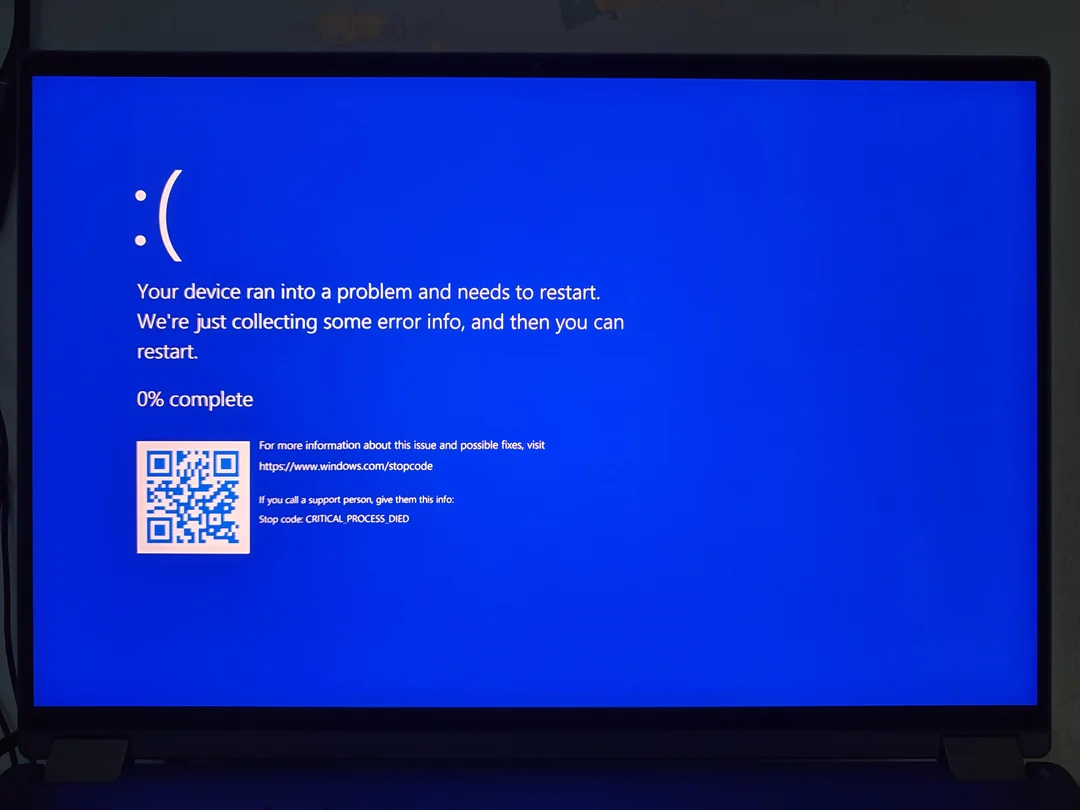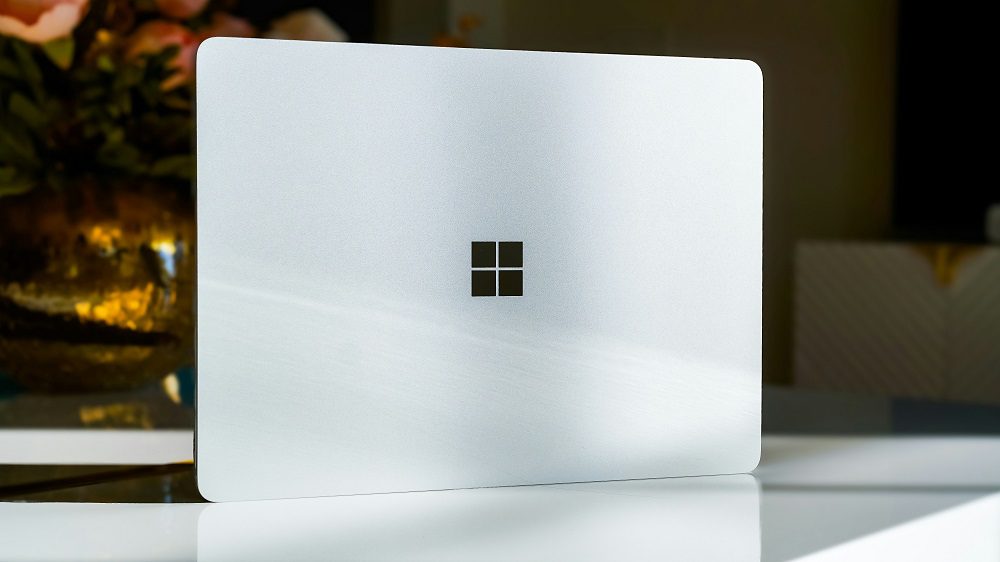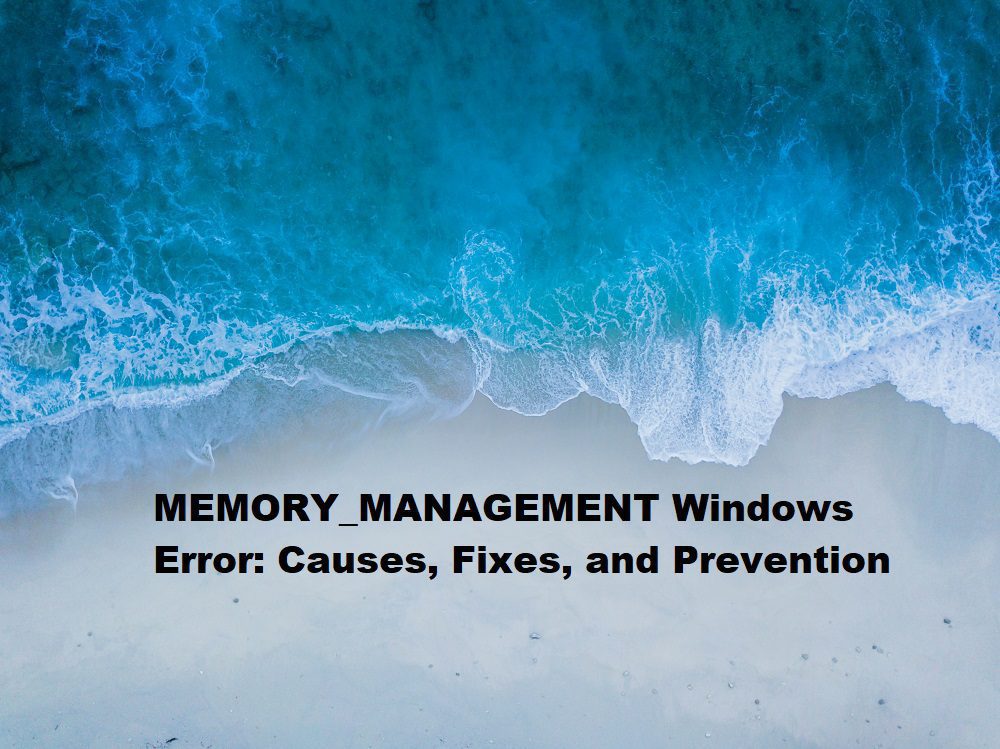
MEMORY_MANAGEMENT is a common yet frustrating Windows error that can disrupt your computing experience, often appearing as a Blue Screen of Death (BSOD). This error signals a critical issue with how your system handles memory, which can stem from hardware faults, corrupted drivers, or software conflicts. For many users, encountering this error feels like hitting a brick wall, especially when it leads to sudden crashes or data loss. In this comprehensive guide, we’ll dive deep into what the MEMORY_MANAGEMENT error is, its causes, step-by-step solutions to fix it, and proactive measures to prevent it from recurring. Whether you’re a casual user or a tech enthusiast, this article will equip you with the knowledge to tackle this issue head-on.
Key Takeaways
- The MEMORY_MANAGEMENT error is a Windows BSOD indicating problems with system memory allocation.
- Common causes include faulty RAM, outdated drivers, malware, or corrupted system files.
- Fixes range from running diagnostic tools to updating drivers and checking hardware.
- Preventive measures include regular system maintenance and hardware checks.
- Always back up data to avoid loss during troubleshooting.
What Is the MEMORY_MANAGEMENT Error?
The MEMORY_MANAGEMENT error, identified by the stop code 0x0000001A, is a Windows system error that occurs when the operating system detects a severe issue in memory allocation. This error typically manifests as a BSOD, halting your system to prevent further damage. According to Microsoft, this stop code is triggered when Windows identifies problems in managing physical or virtual memory, which is critical for running applications and processes smoothly.
Memory management is the backbone of your computer’s operations, ensuring that data is stored and accessed efficiently. When this process fails, it can lead to system instability, application crashes, or even complete shutdowns. The error is not exclusive to a single Windows version, affecting Windows 7, 8, 10, and 11 users alike. In 2023, user reports on platforms like Reddit and Microsoft’s community forums indicate that MEMORY_MANAGEMENT remains a prevalent issue, particularly after system updates or hardware upgrades.
Common Causes of the MEMORY_MANAGEMENT Error
Understanding the root causes of the MEMORY_MANAGEMENT BSOD is the first step toward resolving it. This error can arise from a variety of sources, ranging from hardware malfunctions to software glitches. Below are the most frequent culprits:
Contents
- 1 Faulty or Incompatible RAM
- 2 Outdated or Corrupted Drivers
- 3 Corrupted System Files
- 4 Malware or Viruses
- 5 Overheating or Hardware Conflicts
- 6 Recent Software or Windows Updates
- 7 Method 1: Restart Your Computer
- 8 Method 2: Run Windows Memory Diagnostic Tool
- 9 Method 3: Update or Reinstall Drivers
- 10 Method 4: Scan for Malware
- 11 Method 5: Check System Files with SFC and DISM
- 12 Method 6: Test Hardware Components
- 13 Method 7: Update Windows
- 14 Method 8: Perform a System Restore
- 15 Regular System Maintenance
- 16 Hardware Checks
- 17 Backup Your Data
- 18 Avoid Overloading Your System
- 19 1. What does the MEMORY_MANAGEMENT error mean?
- 20 2. Can faulty RAM cause the MEMORY_MANAGEMENT error?
- 21 3. How do I fix the MEMORY_MANAGEMENT error?
- 22 4. Is the MEMORY_MANAGEMENT error caused by malware?
- 23 5. Will updating Windows fix the MEMORY_MANAGEMENT error?
- 24 6. Can overheating cause the MEMORY_MANAGEMENT BSOD?
- 25 7. How do I use the Windows Memory Diagnostic Tool?
- 26 8. Should I replace my RAM if I get this error?
- 27 9. Can a system restore fix the MEMORY_MANAGEMENT error?
- 28 10. How can I prevent the MEMORY_MANAGEMENT error?
Faulty or Incompatible RAM
Random Access Memory (RAM) is a critical component for system performance. Faulty RAM modules or incompatible RAM configurations can trigger memory management issues. For instance, mixing RAM sticks with different speeds or brands can cause instability, leading to this error.
Outdated or Corrupted Drivers
Drivers act as bridges between your hardware and the operating system. Outdated, corrupted, or incompatible drivers, especially for graphics cards or storage devices, can disrupt memory allocation, resulting in a BSOD.
Corrupted System Files
Windows relies on system files to manage memory and other operations. If these files become corrupted due to improper shutdowns, malware, or failed updates, the MEMORY_MANAGEMENT error may appear.
Malware or Viruses
Malicious software can interfere with system processes, including memory management. Viruses may corrupt critical system files or overload memory, triggering the error.
Overheating or Hardware Conflicts
Overheating components, such as the CPU or GPU, can cause memory errors. Similarly, hardware conflicts, such as a failing hard drive or motherboard, can disrupt memory operations.
Recent Software or Windows Updates
Installing new software or Windows updates can sometimes introduce compatibility issues, leading to memory management errors. For example, a 2022 Windows 10 update was reported to cause BSODs for some users due to driver conflicts.
How to Fix the MEMORY_MANAGEMENT Error
Fixing the MEMORY_MANAGEMENT error requires a systematic approach to identify and address the underlying cause. Below are proven methods to resolve this issue, starting with the simplest solutions.
Method 1: Restart Your Computer
A simple restart can sometimes resolve temporary glitches causing the MEMORY_MANAGEMENT error. This step refreshes system processes and clears memory, potentially eliminating the issue.
Method 2: Run Windows Memory Diagnostic Tool
Windows includes a built-in Memory Diagnostic Tool to check for RAM issues. To use it:
- Press Windows + R, type mdsched.exe, and hit Enter.
- Choose “Restart now and check for problems.”
- Windows will reboot and run a memory test, displaying results upon completion. If errors are detected, consider replacing faulty RAM modules.
Method 3: Update or Reinstall Drivers
Outdated or corrupted drivers are a common cause of this error. To update drivers:
- Right-click the Start button and select “Device Manager.”
- Expand categories like “Display adapters” or “Disk drives.”
- Right-click a device, select “Update driver,” and choose “Search automatically for drivers.” Alternatively, visit the manufacturer’s website (e.g., NVIDIA, AMD, or Intel) to download the latest drivers. If the issue persists, uninstall and reinstall the driver.
Method 4: Scan for Malware
Malware can disrupt memory management. Use Windows Defender or a trusted antivirus program like Malwarebytes to perform a full system scan. Remove any detected threats and restart your computer.
Method 5: Check System Files with SFC and DISM
Corrupted system files can trigger the MEMORY_MANAGEMENT error. Use the System File Checker (SFC) and Deployment Image Servicing and Management (DISM) tools to repair them:
- Open Command Prompt as Administrator.
- Type sfc /scannow and press Enter to check and repair system files.
- After completion, type DISM /Online /Cleanup-Image /RestoreHealth to fix corrupted Windows components. Restart your system after running these commands.
Method 6: Test Hardware Components
If software fixes don’t work, test your hardware:
- RAM: Use third-party tools like MemTest86 to thoroughly test RAM modules.
- Hard Drive: Run chkdsk /f /r in Command Prompt to check for disk errors.
- Overheating: Monitor CPU/GPU temperatures using tools like HWMonitor. Ensure proper cooling and clean dust from components. If hardware issues are detected, replace faulty components.
Method 7: Update Windows
Ensure your Windows version is up to date, as updates often include bug fixes for memory management issues. Go to Settings > Windows Update > Check for updates and install any available updates.
Method 8: Perform a System Restore
If the error started after a recent change (e.g., software installation or update), use System Restore:
- Search for “Create a restore point” in the Windows search bar.
- Click “System Restore” and follow the prompts to choose a restore point before the error occurred. This reverts your system to a previous state without affecting personal files.
Preventing Future MEMORY_MANAGEMENT Errors
Prevention is key to avoiding the MEMORY_MANAGEMENT BSOD. Here are proactive steps to keep your system stable:
Regular System Maintenance
- Update drivers and Windows regularly to avoid compatibility issues.
- Run periodic scans with antivirus software to detect and remove malware.
- Use tools like CCleaner to clean up temporary files and optimize performance.
Hardware Checks
- Ensure RAM modules are compatible and properly seated in their slots.
- Monitor system temperatures to prevent overheating.
- Replace aging hardware, such as RAM or hard drives, before they fail.
Backup Your Data
Regularly back up important files to an external drive or cloud service like OneDrive or Google Drive. This ensures you don’t lose data if a BSOD occurs.
Avoid Overloading Your System
Running too many applications simultaneously can strain memory. Close unnecessary programs and consider upgrading RAM if your system struggles with multitasking.
Summary
The MEMORY_MANAGEMENT error is a serious Windows issue that signals problems with memory allocation, often resulting in a BSOD. Causes range from faulty RAM and outdated drivers to malware and corrupted system files. By following troubleshooting steps like running the Windows Memory Diagnostic Tool, updating drivers, scanning for malware, and checking hardware, you can resolve the issue. Preventive measures, such as regular system maintenance, hardware checks, and data backups, can help you avoid this error in the future. With the right approach, you can restore your system’s stability and prevent disruptions.
FAQs About the MEMORY_MANAGEMENT Error
1. What does the MEMORY_MANAGEMENT error mean?
The MEMORY_MANAGEMENT error (stop code 0x0000001A) is a Windows BSOD indicating a problem with memory allocation, often caused by faulty RAM, drivers, or corrupted files.
2. Can faulty RAM cause the MEMORY_MANAGEMENT error?
Yes, defective or incompatible RAM is a common cause. Use the Windows Memory Diagnostic Tool or MemTest86 to test your RAM.
3. How do I fix the MEMORY_MANAGEMENT error?
Try restarting your PC, updating drivers, running memory diagnostics, scanning for malware, or using SFC/DISM to repair system files.
4. Is the MEMORY_MANAGEMENT error caused by malware?
Malware can corrupt system files or overload memory, triggering the error. Run a full antivirus scan to rule out infections.
5. Will updating Windows fix the MEMORY_MANAGEMENT error?
Updating Windows can resolve the error if it’s caused by software bugs or driver incompatibilities. Check for updates in Settings.
6. Can overheating cause the MEMORY_MANAGEMENT BSOD?
Yes, overheating components like the CPU or GPU can disrupt memory operations. Monitor temperatures and ensure proper cooling.
7. How do I use the Windows Memory Diagnostic Tool?
Press Windows + R, type mdsched.exe, and choose to restart and check for memory issues. Results appear after reboot.
8. Should I replace my RAM if I get this error?
If diagnostic tools confirm RAM issues, consider replacing faulty modules. Ensure new RAM is compatible with your system.
9. Can a system restore fix the MEMORY_MANAGEMENT error?
Yes, if the error started after a recent change, System Restore can revert your system to a stable state.
10. How can I prevent the MEMORY_MANAGEMENT error?
Regularly update drivers and Windows, scan for malware, check hardware, and back up data to maintain system stability.