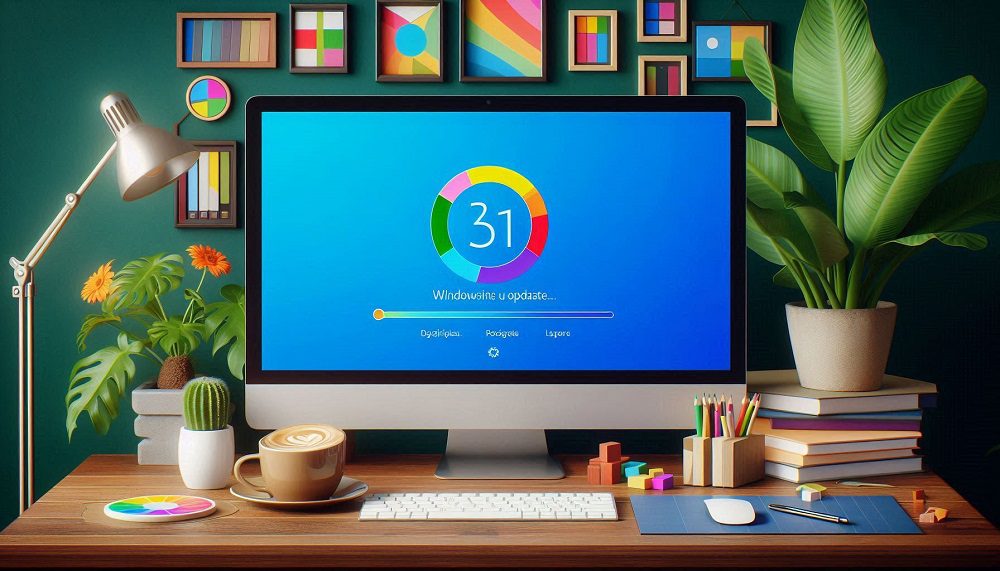
The Blue Screen of Death (BSOD) is one of the most dreaded errors for Windows users, signaling a critical system failure that can halt productivity. In September 2024, Microsoft released the KB5043145 preview update for Windows 11 versions 22H2 and 23H2, intended to introduce fixes and features like improved taskbar search and Edge browser stability. However, many users reported severe issues, including the Blue Screen of Death (BSOD), reboot loops, and unresponsive systems after installing this update. These problems, affecting devices like Asus TUF A15 and Lenovo laptops, have sparked frustration across forums and X posts. This article dives into the causes of the BSOD after KB5043145, offers step-by-step solutions to fix it, and provides preventive tips to ensure system stability in 2025.
Key Takeaways
BSOD Trigger: The KB5043145 update, released in September 2024, causes Blue Screen of Death (BSOD) errors, reboot loops, and system freezes on Windows 11 22H2 and 23H2.
Affected Systems: Issues are reported across various devices, notably Asus and Lenovo laptops, with some entering BitLocker recovery or Automatic Repair.
Solutions Available: Uninstalling the update via Safe Mode or recovery environment, using Known Issue Rollback (KIR), or performing an in-place upgrade can resolve the BSOD.
Prevention Tips: Pause updates, back up data, and check driver compatibility to avoid future BSOD errors.
User Action: Report issues via Feedback Hub to help Microsoft refine updates and prevent recurring problems.
Understanding the Blue Screen of Death (BSOD) Issue
Contents
- 1 What Is the Blue Screen of Death (BSOD)?
- 2 Why Does KB5043145 Cause BSOD?
- 3 Solution 1: Uninstall KB5043145 in Safe Mode
- 4 Solution 2: Use Recovery Environment to Remove KB5043145
- 5 Solution 3: Apply Known Issue Rollback (KIR)
- 6 Solution 4: Perform an In-Place Upgrade
- 7 Solution 5: Run System File Checker (SFC) and DISM
- 8 Solution 6: Update Drivers
- 9 Pause Windows Updates
- 10 Back Up Data Regularly
- 11 Monitor System Health
What Is the Blue Screen of Death (BSOD)?
The Blue Screen of Death (BSOD), also known as a STOP error, occurs when Windows encounters a critical error that forces the system to shut down or restart to prevent data loss or hardware damage. It displays a blue (or sometimes green) screen with an error code, such as “SECURE_KERNEL_ERROR” or “PAGE_FAULT_IN_NONPAGED_AREA,” indicating the specific issue. Common causes include faulty drivers, corrupted system files, hardware conflicts, or problematic updates like KB5043145. In 2025, the BSOD remains a significant concern for Windows 11 users, especially after recent update-related issues.
Illustration 1: Insert a screenshot of a typical Windows 11 BSOD screen with an error code visible, annotated to highlight the error message and QR code for support.
Why Does KB5043145 Cause BSOD?
The KB5043145 update, a non-security preview update released on September 26, 2024, was designed to fix issues like Edge browser freezes and add features such as direct file sharing from taskbar search. However, it introduced severe problems, including:
Reboot Loops: Some systems restart repeatedly, failing to boot to the desktop.
BSOD/GSOD Errors: Users reported blue or green screens with error codes, rendering devices unusable.
BitLocker Recovery: The update triggers BitLocker recovery on some devices, requiring a recovery key.
Peripheral Failures: Issues like non-functional USB ports, Wi-Fi disappearance, or reverted context menus were noted.
Microsoft acknowledged these issues, noting that affected devices may enter the Automatic Repair tool after multiple failed boot attempts. The problems primarily impact Windows 11 versions 22H2 and 23H2, with reports from Asus TUF A15 (2022) and ROG Strix G17 (2024) users, though other hardware configurations are also affected.
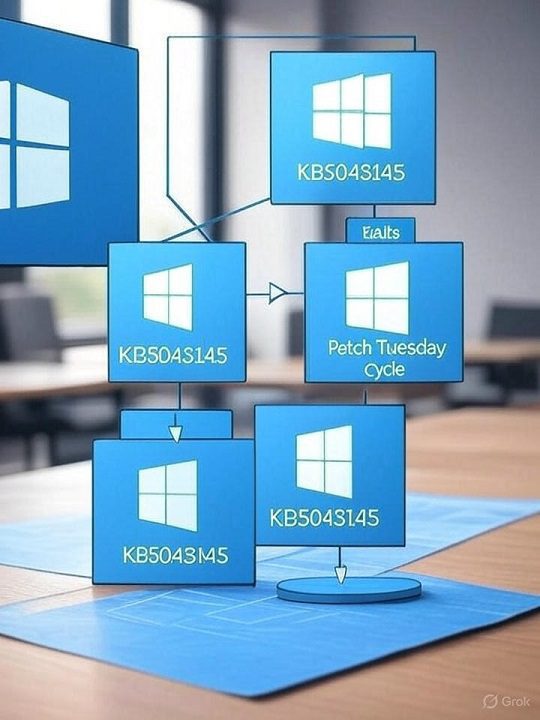
Solutions to Fix Blue Screen of Death (BSOD) after KB5043145
Solution 1: Uninstall KB5043145 in Safe Mode
Safe Mode allows you to boot Windows with minimal drivers, making it ideal for removing problematic updates.
Boot into Safe Mode:
Restart your PC and press F8 or Shift + F11 repeatedly during boot to access the Advanced Startup menu.
Navigate to Troubleshoot > Advanced Options > Startup Settings > Restart, then select Safe Mode with Networking (option 5).
Uninstall the Update:
Press Win + I to open Settings.
Go to Windows Update > Update History > Uninstall Updates.
Locate KB5043145, select it, and click Uninstall.
Restart: Reboot your PC normally to check if the BSOD is resolved.
Illustration 3: Add a step-by-step visual guide showing the Safe Mode boot process and the Uninstall Updates screen in Windows 11 Settings.
Solution 2: Use Recovery Environment to Remove KB5043145
If your PC is stuck in a boot loop or unbootable, use the Windows Recovery Environment (WinRE).
Access WinRE:
Force shut down your PC three times during boot (hold the power button) to trigger Automatic Repair.
Select Troubleshoot > Advanced Options > Command Prompt.
Uninstall the Update:
In Command Prompt, type wmic qfe list brief /format:table to list installed updates.
Identify KB5043145 and run: wusa /uninstall /kb:5043145 /quiet.
Confirm when prompted and reboot.
BitLocker Recovery: If prompted for a BitLocker key, retrieve it from your Microsoft account (https://account.microsoft.com/devices/recoverykey).
Solution 3: Apply Known Issue Rollback (KIR)
Microsoft released a Known Issue Rollback (KIR) to address KB5043145 issues, automatically applied to non-managed devices within 24 hours.
For Consumer Devices:
Ensure your PC is connected to the internet.
Go to Settings > Windows Update > Check for Updates to trigger the KIR.
Restart your device to apply the fix.
For Enterprise Devices:
Download the KIR Group Policy for KB5043145 (240904_041021) from Microsoft’s support site.
Apply it via Computer Configuration > Administrative Templates in Group Policy Editor.
Restart affected devices.
Solution 4: Perform an In-Place Upgrade
If uninstalling fails, an in-place upgrade repairs system files without affecting personal data.
Download Media Creation Tool:
Visit Microsoft’s website and download the Windows 11 Media Creation Tool.
Create Installation Media:
Run the tool, select Create installation media, and choose USB drive or ISO file.
Run the Upgrade:
Launch setup.exe from the media, select Keep personal files and apps, and follow the prompts.
This reinstalls Windows 11, fixing corrupted files.
Solution 5: Run System File Checker (SFC) and DISM
Corrupted system files can exacerbate BSOD issues. Use SFC and DISM to repair them.
Run SFC:
Open Command Prompt as administrator (search cmd in Start menu, select Run as administrator).
Type sfc /scannow and press Enter. Wait for the scan to complete and repair files.
Run DISM:
In the same Command Prompt, type:
DISM /Online /Cleanup-Image /RestoreHealthThis restores system health using Microsoft’s online image.
Restart: Reboot to check if the BSOD persists.
Solution 6: Update Drivers
Outdated or incompatible drivers may contribute to BSOD errors post-update.
Check Device Manager:
Press Win + X and select Device Manager.
Look for devices with yellow triangles (indicating issues).
Update Drivers:
Right-click the device, select Update driver > Search automatically for drivers.
Alternatively, download the latest drivers from the manufacturer’s website (e.g., Asus, Lenovo).
Use a Driver Updater: Tools like EaseUS DriverHandy can automate driver updates.
Preventing Future BSOD Errors
Pause Windows Updates
To avoid similar issues, pause updates temporarily:
Go to Settings > Windows Update > Pause updates and select up to 5 weeks.
Check Microsoft’s Windows release health page before installing updates.
Back Up Data Regularly
Regular backups prevent data loss during BSOD events:
Use File History or a third-party tool like Acronis to back up files to an external drive.
Store BitLocker recovery keys in your Microsoft account.
Monitor System Health
Use tools like Windows Reliability Monitor (Control Panel > System and Security > Security and Maintenance > Reliability Monitor) to track errors.
Run regular malware scans with Windows Defender or tools like Fortect.
Summary
The Blue Screen of Death (BSOD) after the KB5043145 update has disrupted many Windows 11 users, causing reboot loops, system freezes, and BitLocker recovery prompts. By uninstalling the update in Safe Mode or WinRE, applying Microsoft’s KIR, performing an in-place upgrade, or repairing system files, you can resolve the issue. Preventive measures like pausing updates, backing up data, and updating drivers ensure long-term stability. Report issues via Feedback Hub to aid Microsoft’s investigations. With these solutions, you can restore your PC and avoid future BSOD headaches in 2025.
FAQs
What causes the Blue Screen of Death (BSOD) after KB5043145?
The BSOD is triggered by the KB5043145 update due to corrupted system files, driver conflicts, or compatibilityখ
System: BitLocker issues: If BitLocker recovery is triggered, retrieve your recovery key from your Microsoft account and enter it to regain access.
How do I fix the BSOD caused by KB5043145?
Uninstall the update via Safe Mode or WinRE, apply the KIR fix, run SFC/DISM scans, or perform an in-place upgrade.Can I avoid installing KB5043145?
Yes, as it’s an optional preview update, you can skip it by pausing updates or manually selecting updates in Settings.What is Known Issue Rollback (KIR)?
KIR is a Microsoft feature that reverses problematic non-security updates, automatically applied within 24 hours for consumer devices.Why does my PC enter Automatic Repair after the update?
Repeated boot failures due to KB5043145 trigger the Automatic Repair tool, which attempts to diagnose and fix startup issues.How do I access my BitLocker recovery key?
Retrieve it from your Microsoft account at https://account.microsoft.com/devices/recoverykey or check your Azure AD if enterprise-managed.Will an in-place upgrade delete my files?
No, selecting “Keep personal files and apps” during an in-place upgrade preserves your data while repairing system files.Can outdated drivers cause BSOD after updates?
Yes, incompatible or outdated drivers can conflict with updates like KB5043145, leading to BSOD errors. Update them via Device Manager or manufacturer sites.How do I report BSOD issues to Microsoft?
Use the Feedback Hub app in Windows 11 to submit detailed reports, including error codes and system logs.How can I prevent future BSOD errors?
Pause updates, back up data, update drivers regularly, and monitor system health with tools like Reliability Monitor.



