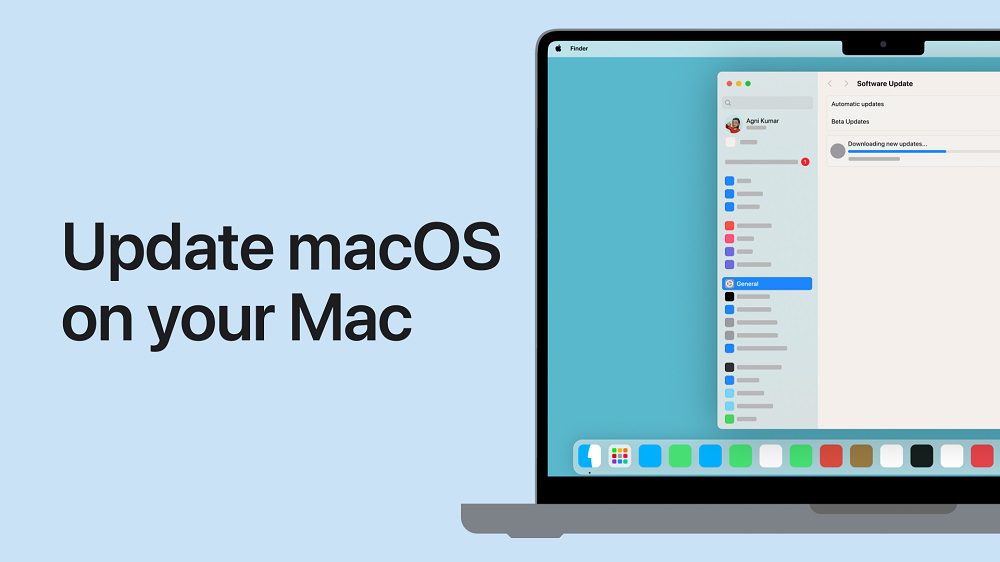
Mail disappearing or empty folders after update in macOS is a frustrating issue for many users. After upgrading to a new macOS version like Sequoia or Sonoma, you might open the Mail app to find your mailboxes empty or entire folders missing. This problem often stems from Spotlight indexing errors, corrupted mailbox files, or syncing issues with email servers. Fortunately, there are practical solutions to restore your emails and prevent future issues. This article explores the causes, offers step-by-step fixes, and provides tips to keep your Mail app running smoothly.
Key Takeaways
- Mail folders may vanish due to indexing issues or corrupted files after a macOS update.
- Rebuilding mailboxes, reindexing Spotlight, or re-adding accounts often resolves the problem.
- Backing up emails before updates can prevent data loss.
- Time Machine or professional tools can recover lost mailboxes.
- Regular maintenance of the Mail app reduces the risk of issues.
Why Do Mail Folders Disappear After a macOS Update?
macOS updates, such as Ventura, Sonoma, or Sequoia, can disrupt the Mail app. Users report empty folders or missing mailboxes after upgrading. The root causes include:
Contents
- 1 Spotlight Indexing Issues
- 2 Corrupted Mailbox Files
- 3 Syncing Problems with Email Servers
- 4 macOS Bugs
- 5 Step 1: Check Your Internet Connection
- 6 Step 2: Rebuild Mailboxes
- 7 Step 3: Reindex Spotlight
- 8 Step 4: Re-add Your Email Account
- 9 Step 5: Use Time Machine for Recovery
- 10 Step 6: Reset Mail Settings
- 11 Step 7: Contact Apple Support
- 12 IMAP/Exchange Account Issues
- 13 Local “On My Mac” Mailboxes
- 14 Slow Indexing After Update
- 15 1. Why do my Mail folders disappear after a macOS update?
- 16 2. How can I fix empty Mail folders in macOS?
- 17 3. What is Spotlight indexing, and why does it affect Mail?
- 18 4. How do I rebuild a mailbox in the Mail app?
- 19 5. Can Time Machine recover missing emails?
- 20 6. Why does re-adding an email account help?
- 21 7. How long does Spotlight reindexing take?
- 22 8. Are there tools to recover corrupted mailboxes?
- 23 9. How can I prevent Mail issues after updates?
- 24 10. What should I do if none of the fixes work?
Spotlight Indexing Issues
Spotlight powers the Mail app’s search and indexing. Updates can corrupt or interrupt this process. This leads to folders appearing empty or emails not displaying. Reindexing Spotlight often fixes this.
Corrupted Mailbox Files
Mailbox files in the ~/Library/Mail/ directory can become corrupted during updates. This affects local “On My Mac” mailboxes or IMAP/Exchange accounts. Rebuilding these files can restore missing emails.
Syncing Problems with Email Servers
IMAP or Exchange accounts rely on server syncing. Updates may disrupt this connection. Emails may not download, making folders appear empty. Re-adding the account can resolve syncing issues.
macOS Bugs
Some macOS versions, like Catalina or Sequoia, have known Mail app bugs. For example, Michael Tsai reported data loss in Catalina due to rebuilding issues. Apple often releases patches to address these.
How to Fix Mail Disappearing or Empty Folders
Here are actionable solutions to restore your mailboxes. Follow these steps in order for best results.
Step 1: Check Your Internet Connection
A stable internet connection is crucial for IMAP/Exchange accounts. Ensure your Wi-Fi or Ethernet is active. Open a browser to confirm connectivity. If offline, reconnect and relaunch Mail.
Step 2: Rebuild Mailboxes
Rebuilding mailboxes refreshes the Mail app’s database. This fixes corrupted files. Follow these steps:
- Open Mail.
- Select the affected mailbox in the sidebar.
- Go to Mailbox > Rebuild in the menu bar.
- Wait for the process to complete (time varies by mailbox size).
This may take hours for large mailboxes. Be patient.
Step 3: Reindex Spotlight
Spotlight indexing issues are a common culprit. Reindexing can resolve empty folder problems. Here’s how:
- Quit Mail.
- Open Terminal (find it via Spotlight).
- Enter:
sudo mdutil -i off -Eand press Enter. - Type your admin password (it won’t show).
- Enter:
sudo mdutil -i onto restart indexing. - Delete Envelope Index files:
- Go to Finder > Go > Go to Folder.
- Enter
~/Library/Mail/V10/MailData(or V7/V8 for older macOS versions). - Move Envelope Index files to Trash.
- Empty Trash and restart your Mac.
- Open Mail to rebuild indexes.
This process may take hours for large email archives.
Step 4: Re-add Your Email Account
If rebuilding fails, re-adding the account can fix syncing issues. Follow these steps:
- Open Mail > Preferences > Accounts.
- Select the problematic account and click – to remove it.
- Click + to add it back.
- Enter your email credentials and follow prompts.
This forces Mail to resync with the server. Ensure you have a backup before removing accounts.
Step 5: Use Time Machine for Recovery
If emails are still missing, Time Machine can restore them. Ensure you have a pre-update backup.
- Open Mail.
- Go to File > Import Mailboxes.
- Select the backup file from ~/Library/Mail/V[Number].
- Import to a new folder named “Import.”
- Drag and drop emails to restore them.
This method is tedious but effective for “On My Mac” mailboxes.
Step 6: Reset Mail Settings
Misconfigured settings can cause folders to vanish. Reset them as follows:
- Open Mail > Preferences > Accounts.
- Select the account and uncheck Enable this account.
- Wait a few seconds and recheck it.
- Restart Mail.
This often fixes minor bugs.
Step 7: Contact Apple Support
If none of the above works, contact Apple Support. Provide details like your macOS version and account type (IMAP, Exchange, etc.). They may suggest advanced diagnostics or professional recovery tools.
Preventing Future Mail Issues
Prevention is better than recovery. Follow these tips to avoid mailbox problems after updates:
- Backup Regularly: Use Time Machine or export mailboxes before updating macOS.
- Update Gradually: Wait for minor updates (e.g., 15.0.1) to avoid bugs in initial releases.
- Monitor Syncing: Check account settings after updates to ensure proper syncing.
- Clear Cache: Periodically clear Mail cache in ~/Library/Mail/V10/MailData.
- Use Reliable Email Providers: Services like Gmail or iCloud often sync better than older Exchange servers.
Common Scenarios and Fixes
IMAP/Exchange Account Issues
IMAP and Exchange accounts may not sync properly post-update. Re-adding the account or checking server settings resolves most issues. Ensure server ports and SSL settings match your provider’s recommendations.
Local “On My Mac” Mailboxes
Local mailboxes are prone to corruption. Rebuilding or importing from backups is effective. Always back up the ~/Library/Mail/ folder before updates.
Slow Indexing After Update
Indexing can take hours or days for large mailboxes. Reddit users report waiting up to two days for Spotlight to complete indexing on Sequoia. Avoid interrupting the process.
Tools for Advanced Recovery
If manual fixes fail, consider these tools:
- Stellar Phoenix Mail Recovery: Recovers corrupted mailboxes.
- Disk Drill: Retrieves deleted Mail files from the Library folder.
- Data Rescue: Scans for lostур
Summary
Mail disappearing or empty folders after a macOS update can disrupt your workflow. The issue often arises from Spotlight indexing errors, corrupted mailbox files, or syncing problems. Solutions like rebuilding mailboxes, reindexing Spotlight, re-adding accounts, or using Time Machine can restore your emails. Preventive measures, such as regular backups and gradual updates, reduce future risks. By following the steps outlined, you can recover your mailboxes and maintain a stable Mail app.
FAQs
1. Why do my Mail folders disappear after a macOS update?
Folders may vanish due to Spotlight indexing issues, corrupted mailbox files, or syncing errors with email servers post-update.
2. How can I fix empty Mail folders in macOS?
Try rebuilding mailboxes, reindexing Spotlight, re-adding your email account, or restoring from a Time Machine backup.
3. What is Spotlight indexing, and why does it affect Mail?
Spotlight indexes emails for search. Updates can disrupt this, causing folders to appear empty. Reindexing rebuilds the database.
4. How do I rebuild a mailbox in the Mail app?
Select the mailbox, go to Mailbox > Rebuild, and wait for the process to complete. It refreshes the mailbox database.
5. Can Time Machine recover missing emails?
Yes, import mailboxes from a Time Machine backup in ~/Library/Mail/V[Number] to a new “Import” folder in Mail.
6. Why does re-adding an email account help?
Re-adding forces the Mail app to resync with the server, fixing issues with IMAP or Exchange account syncing.
7. How long does Spotlight reindexing take?
It depends on mailbox size. Large archives may take hours or days to fully reindex.
8. Are there tools to recover corrupted mailboxes?
Yes, tools like Stellar Phoenix Mail Recovery or Disk Drill can retrieve corrupted or deleted mailbox files.
9. How can I prevent Mail issues after updates?
Backup emails, wait for minor updates, monitor syncing, clear Mail cache, and use reliable email providers.
10. What should I do if none of the fixes work?
Contact Apple Support for advanced diagnostics or professional recovery options tailored to your macOS version.
STAY AHEAD OF THE CURVE WITH THE LATEST TECH INSIGHTS AND UPDATES! FOR MORE TECH-RELATED NEWS, VISIT TECHBEAMS.

