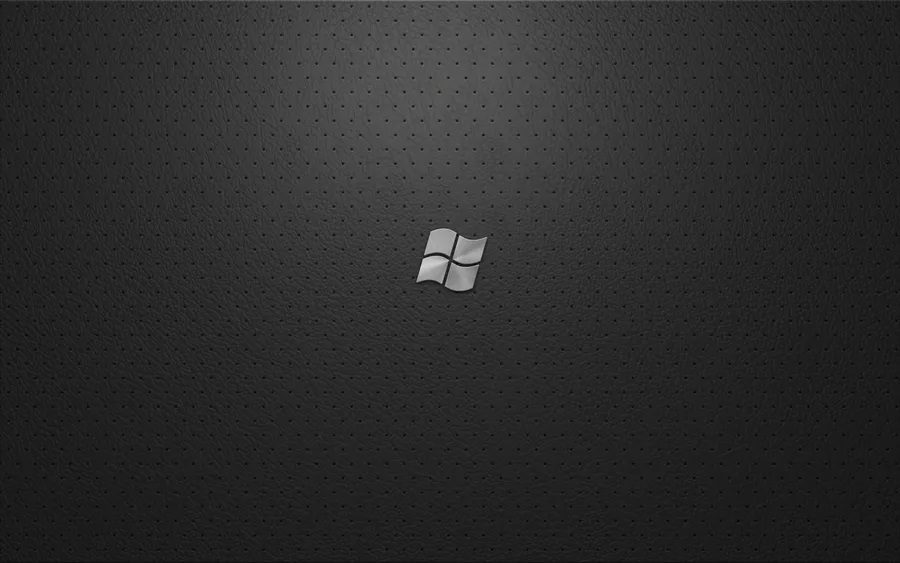
The 0x800F081F error is a frustrating issue for Windows 10 and 11 users. It often appears during system updates or when running the Deployment Image Servicing and Management (DISM) tool. This error signals problems like component store corruption or missing source files, preventing successful Windows image repair. In this guide, we’ll explore what causes the 0x800F081F error, how to fix it, and preventive steps to avoid it in the future. With clear steps and practical solutions, you’ll regain control of your system in no time.
Key Takeaways
- The 0x800F081F error occurs during Windows updates or DISM operations.
- Common causes include component store corruption and missing source files.
- Solutions involve running DISM commands, checking system files, and using installation media.
- Preventive measures can reduce the likelihood of this error recurring.
What Is the 0x800F081F Error?
The 0x800F081F error is a Windows error code tied to the DISM tool or system updates. It typically indicates that the Windows Component Store—a critical part of the operating system—is corrupted or missing essential files. This error can halt updates, repairs, or feature installations, leaving users stuck. According to Microsoft, this issue affects roughly 2-3% of Windows 10/11 users during major updates.
Contents
- 1 Why Does the 0x800F081F Error Occur?
- 2 Method 1: Run the System File Checker (SFC)
- 3 Method 2: Run DISM Commands
- 4 Method 3: Use Windows Installation Media
- 5 Method 4: Reset Windows Update Components
- 6 Method 5: Perform a Clean Boot
- 7 Method 6: Reinstall Windows (Last Resort)
- 8 1. What does the 0x800F081F error mean?
- 9 2. Why does DISM fail with the 0x800F081F error?
- 10 3. Can I fix the 0x800F081F error without installation media?
- 11 4. How long does it take to fix the 0x800F081F error?
- 12 5. Will resetting Windows Update components delete my files?
- 13 6. Can third-party software cause the 0x800F081F error?
- 14 7. Is reinstalling Windows the only solution for the 0x800F081F error?
- 15 8. How do I know if my Windows Component Store is corrupted?
- 16 9. Can I prevent the 0x800F081F error?
- 17 10. Where can I find source files for DISM repair?
Why Does the 0x800F081F Error Occur?
Several factors trigger the 0x800F081F error:
- Component Store Corruption: The Windows Component Store, which houses system files, gets damaged.
- Missing Source Files: DISM cannot locate the necessary files to repair the system.
- DISM Failure: Incorrect commands or interrupted processes lead to errors.
- Corrupted Windows Updates: Faulty update files can cause conflicts.
- Third-Party Software Conflicts: Antivirus or other software may interfere with updates.
Understanding these causes helps pinpoint the right fix for your situation.
How to Fix the 0x800F081F Error
Fixing the 0x800F081F error requires a step-by-step approach. Below are proven methods to resolve the issue. Follow them in order for the best results.
Method 1: Run the System File Checker (SFC)
The System File Checker scans and repairs corrupted system files. It’s a good starting point for addressing component store corruption.
- Open Command Prompt as Administrator (search “cmd” in the Start menu, right-click, and select “Run as administrator”).
- Type
sfc /scannowand press Enter. - Wait for the scan to complete. It may take 10-20 minutes.
- If errors are found, the tool will attempt to fix them automatically.
- Restart your PC and check if the 0x800F081F error persists.
Method 2: Run DISM Commands
When DISM fails, specific commands can repair the Windows image. These commands restore the Component Store and fix missing source files.
- Open Command Prompt as Administrator.
- Run the following commands one by one:
DISM /Online /Cleanup-Image /CheckHealthDISM /Online /Cleanup-Image /ScanHealthDISM /Online /Cleanup-Image /RestoreHealth
- Each command may take several minutes. Ensure a stable internet connection, as DISM may download files from Windows Update.
- Restart your PC after completion.
If the error persists, proceed to the next method.
Method 3: Use Windows Installation Media
If source files are not found, using Windows installation media can provide the necessary files for repair.
- Download the Windows 10/11 Media Creation Tool from Microsoft’s official website.
- Create a bootable USB or ISO file for your Windows version.
- Mount the ISO file or insert the USB drive.
- Open Command Prompt as Administrator.
- Run:
DISM /Online /Cleanup-Image /RestoreHealth /Source:WIM:X:\sources\install.wim:1 /LimitAccess- Replace
X:with the drive letter of your USB or mounted ISO.
- Replace
- Wait for the process to complete and restart your PC.
This method bypasses Windows Update, directly accessing clean source files.
Method 4: Reset Windows Update Components
Corrupted update components can cause the 0x800F081F error. Resetting them can resolve the issue.
- Open Command Prompt as Administrator.
- Stop the Windows Update services by running:
net stop wuauservnet stop cryptSvcnet stop bitsnet stop msiserver
- Rename the SoftwareDistribution and Catroot2 folders:
ren C:\Windows\SoftwareDistribution SoftwareDistribution.oldren C:\Windows\System32\catroot2 Catroot2.old
- Restart the services:
net start wuauservnet start cryptSvcnet start bitsnet start msiserver
- Restart your PC and try updating or running DISM again.
Method 5: Perform a Clean Boot
Third-party software can interfere with updates, causing DISM failure. A clean boot disables non-essential services and apps.
- Press
Win + R, typemsconfig, and press Enter. - In the System Configuration window, go to the Services tab.
- Check Hide all Microsoft services and click Disable all.
- Go to the Startup tab and click Open Task Manager.
- Disable all startup items.
- Restart your PC and retry the update or DISM command.
Method 6: Reinstall Windows (Last Resort)
If all else fails, reinstalling Windows may be necessary. This step resolves persistent component store corruption but requires backing up data.
- Back up all important files to an external drive or cloud storage.
- Use the Windows Media Creation Tool to create installation media.
- Follow the prompts to perform a clean installation of Windows 10/11.
- Reinstall your apps and restore your files.
This method should fix the 0x800F081F error but takes time and effort.
Preventing the 0x800F081F Error
Prevention is better than troubleshooting. Follow these tips to avoid the 0x800F081F error in the future:
- Keep Windows Updated: Regularly install updates to maintain system health.
- Use Reliable Antivirus: Avoid software conflicts by using trusted antivirus programs.
- Avoid Interrupted Updates: Ensure a stable power source and internet during updates.
- Run Regular Maintenance: Use tools like SFC and DISM periodically to check system integrity.
- Back Up Regularly: Maintain backups to simplify recovery if errors occur.
Summary
The 0x800F081F error is a common but fixable issue in Windows 10 and 11. It stems from component store corruption, missing source files, or DISM failure. By running SFC scans, DISM commands, or using installation media, you can resolve the error. Resetting update components or performing a clean boot can also help. For persistent issues, reinstalling Windows is a last resort. Preventive measures like regular updates and system maintenance reduce the risk of recurrence. With these steps, you can tackle the 0x800F081F error confidently.
FAQs
1. What does the 0x800F081F error mean?
The 0x800F081F error indicates a problem with the Windows Component Store or missing source files during DISM operations or updates.
2. Why does DISM fail with the 0x800F081F error?
DISM fails due to component store corruption, missing source files, or interrupted processes during Windows image repair.
3. Can I fix the 0x800F081F error without installation media?
Yes, try running SFC scans or DISM commands with an internet connection to download necessary files.
4. How long does it take to fix the 0x800F081F error?
Fixing the error typically takes 10-30 minutes, depending on the method and system speed.
5. Will resetting Windows Update components delete my files?
No, resetting update components only affects update-related files, not personal data.
6. Can third-party software cause the 0x800F081F error?
Yes, antivirus or other software can interfere with updates, leading to this error.
7. Is reinstalling Windows the only solution for the 0x800F081F error?
No, reinstalling is a last resort. Try SFC, DISM, or clean boot methods first.
8. How do I know if my Windows Component Store is corrupted?
Run DISM /Online /Cleanup-Image /CheckHealth to check for component store corruption.
9. Can I prevent the 0x800F081F error?
Yes, regular updates, reliable antivirus, and system maintenance can prevent this error.
10. Where can I find source files for DISM repair?
Source files can be downloaded via Windows Update or accessed from Windows installation media.
STAY AHEAD OF THE CURVE WITH THE LATEST TECH INSIGHTS AND UPDATES! FOR MORE TECH-RELATED NEWS, VISIT TECHBEAMS.

