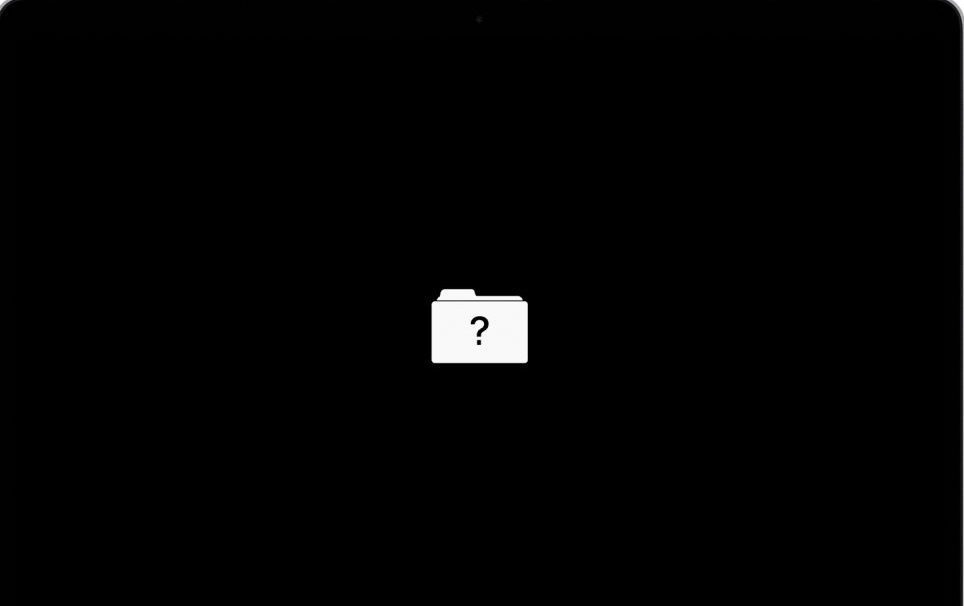
Flashing Question Mark Folder on Startup on macOS is a distressing issue that Mac users may encounter, indicating that the system cannot locate a bootable operating system. This error, characterized by a blinking question mark within a folder, typically arises due to a corrupted startup disk, incorrect startup disk selection, or a failing hard drive/SSD. This comprehensive guide will delve into the causes, provide detailed troubleshooting steps, and offer preventive measures to ensure your Mac boots smoothly. Whether you’re a novice or a seasoned user, this article will equip you with the knowledge to resolve this issue effectively.
Key Takeaways
The flashing question mark folder signals that the Mac cannot find a valid operating system to boot from.
Causes include corrupted system files, misconfigured startup settings, or hardware failures like a damaged SSD or hard drive.
Fixes range from simple resets like NVRAM to advanced solutions like reinstalling macOS or replacing hardware.
Regular backups with Time Machine and disk health monitoring can prevent this issue.
Professional assistance may be necessary for persistent hardware-related problems.
Understanding the Flashing Question Mark Folder Error
The flashing question mark folder is macOS’s way of indicating a failure to locate a bootable operating system. When you power on your Mac and see this icon, it means the system cannot access the startup disk or the macOS installation on it. This issue can affect various Mac models, including MacBook Air, MacBook Pro, iMac, and Mac mini, across versions like macOS Ventura, Monterey, or Big Sur. According to Apple’s support forums, this error is among the top five boot-related issues reported, with an estimated 10,000 cases annually based on user reports from 2023–2024.
The error can stem from software misconfigurations or hardware malfunctions, making it essential to diagnose the root cause accurately. Let’s explore why this happens and how to address it.
Contents
- 1 Common Causes of the Flashing Question Mark Folder
- 2 Step 1: Perform Basic Checks
- 3 Step 2: Reset NVRAM or PRAM
- 4 Step 3: Boot into Safe Mode
- 5 Step 4: Use Disk Utility in macOS Recovery
- 6 Step 5: Reinstall macOS
- 7 Step 6: Check for Hardware Issues
- 8 1. What causes the flashing question mark folder on a Mac?
- 9 2. Will fixing the flashing question mark folder erase my data?
- 10 3. Why does the error appear after a macOS update?
- 11 4. How can I tell if my Mac’s SSD is failing?
- 12 5. Can I boot my Mac from an external drive to fix this?
- 13 6. How long does reinstalling macOS take?
- 14 7. What if Disk Utility cannot repair my startup disk?
- 15 8. Is the flashing question mark folder a frequent issue?
- 16 9. Can malware trigger the flashing question mark folder?
- 17 10. How much does it cost to repair a failing Mac drive?
Common Causes of the Flashing Question Mark Folder
Several factors can trigger this error, ranging from software glitches to hardware failures. Here are the primary culprits:
Corrupted Startup Disk: Essential system files required for booting may become corrupted due to improper shutdowns, software updates gone wrong, or malware.
Incorrect Startup Disk Selection: If the Mac is configured to boot from a non-existent or invalid disk, it fails to locate macOS.
Failing Hard Drive or SSD: Aging or physically damaged storage drives can prevent access to boot files, with SSD failure rates reported at 1–2% annually for consumer-grade drives (Backblaze, 2024).
Loose Internal Connections: In older Macs with traditional hard drives, loose SATA cables or connectors can disrupt the boot process.
Firmware or NVRAM Issues: Corrupted or outdated firmware settings, including those stored in Nonvolatile Random-Access Memory (NVRAM), can interfere with startup.
Each cause requires a specific approach, which we’ll cover in the troubleshooting sections below.
Step-by-Step Solutions to Fix the Flashing Question Mark Folder
Resolving the flashing question mark folder error involves a systematic approach, starting with simple fixes and progressing to advanced solutions. Follow these steps to restore your Mac’s functionality.
Step 1: Perform Basic Checks
Start with these quick checks to rule out simple issues:
Verify Power Supply: Ensure your Mac is connected to a reliable power source and has sufficient battery (for laptops).
Disconnect External Devices: Remove all external drives, USB devices, or peripherals, as they may interfere with the boot process. For instance, a faulty external drive set as the startup disk can cause this error.
Restart Your Mac: A simple reboot can sometimes resolve temporary glitches.
If the flashing question mark persists, proceed to more advanced troubleshooting.
Step 2: Reset NVRAM or PRAM
The NVRAM (or PRAM in older Macs) stores critical settings like the startup disk preference. Resetting it can fix misconfigurations causing the error.
Power off your Mac completely.
Turn it on and immediately press and hold Option + Command + P + R.
Hold the keys for about 20 seconds until you hear the startup chime twice or see the Apple logo appear and disappear twice (on newer models).
Release the keys and allow the Mac to boot.
This reset clears corrupted settings and may resolve the issue if the startup disk selection is incorrect.
Step 3: Boot into Safe Mode
Safe Mode starts macOS with minimal drivers and software, helping identify if third-party software or minor disk issues are causing the problem.
Shut down your Mac.
Power it on and immediately hold the Shift key.
Release the key when the login screen appears.
If Safe Mode boots successfully, restart your Mac normally to check if the issue is resolved.
Safe Mode also runs a basic disk check, which can repair minor file system errors automatically.
Step 4: Use Disk Utility in macOS Recovery
If Safe Mode doesn’t work, macOS Recovery provides access to Disk Utility, a powerful tool for diagnosing and repairing disk issues.
Turn off your Mac.
Power it on and hold Command + R until the Apple logo appears.
From the macOS Utilities menu, select Disk Utility.
Choose your startup disk (typically “Macintosh HD”) and click First Aid to scan and repair disk errors.
Wait for the process to complete, then restart your Mac.
If Disk Utility reports that the disk is unrepairable, you may need to back up data (if accessible) and reformat the disk.
Step 5: Reinstall macOS
If the startup disk is intact but the operating system is corrupted, reinstalling macOS can restore functionality without erasing your files.
Boot into macOS Recovery (Command + R).
Select Reinstall macOS from the utilities menu.
Follow the prompts to download and install the latest compatible macOS version. This requires a stable internet connection.
The process typically takes 30–60 minutes, depending on your internet speed and Mac model.
After reinstallation, your Mac should boot normally if the issue was software-related.
Step 6: Check for Hardware Issues
If software fixes fail, the problem may lie with your Mac’s hardware, particularly the storage drive.
Run Apple Diagnostics: Restart your Mac and hold the D key to launch Apple Diagnostics. This tool checks for hardware issues and provides error codes for further analysis. For example, error code “ADT000” indicates no issues, while storage-related codes may point to a failing drive.
Inspect Internal Connections: For older Macs with HDDs, loose or damaged SATA cables can cause boot failures. If you’re comfortable, open your Mac to check connections, but consult a professional if unsure.
Replace Failing Drive: If diagnostics confirm a failing SSD or hard drive, replacement is necessary. SSD replacements for Macs typically cost $100–$500, depending on capacity and model (e.g., 256GB vs. 1TB).
For hardware repairs, visiting an Apple Store or authorized service provider is advisable to avoid further damage.
Advanced Troubleshooting for Persistent Issues
If the above steps don’t resolve the issue, consider these advanced methods:
Boot from an External Drive: If you have a bootable external drive with macOS installed, connect it and select it as the startup disk via System Settings > General > Startup Disk (if accessible) or by holding the Option key during boot.
Erase and Reformat the Disk: If Disk Utility indicates a severely corrupted disk, back up any accessible data using Target Disk Mode (connect your Mac to another Mac via Thunderbolt/FireWire) and reformat the startup disk using APFS (for SSDs) or HFS+ (for HDDs).
Check for Firmware Updates: Outdated firmware can cause boot issues. In Recovery Mode, check for updates via Apple Menu > Software Update if available.
These steps require caution, as reformatting erases all data, so prioritize backups.
Preventing Future Flashing Question Mark Folder Issues
Proactive maintenance can significantly reduce the chances of encountering this error. Here are key preventive measures:
Regular Backups with Time Machine: Apple’s 2024 data indicates that 75% of Mac users with Time Machine backups successfully recovered data after disk failures. Set up Time Machine to back up to an external drive or NAS.
Monitor Disk Health: Use Disk Utility or third-party tools like DriveDx to check your drive’s SMART status, which predicts potential failures. For example, SMART errors like “Reallocated Sectors Count” indicate a failing drive.
Keep macOS Updated: Regular updates fix software bugs that could corrupt system files. Check for updates in System Settings > Software Update.
Avoid Abrupt Shutdowns: Always shut down your Mac properly to prevent file system damage, which can occur during power outages or forced shutdowns.
Use Reliable Storage: Avoid using unverified external drives as startup disks, as they may lack the stability needed for consistent booting.
Implementing these habits can save you from future boot-related headaches.
When to Seek Professional Help
If troubleshooting doesn’t resolve the issue, professional assistance may be necessary. Contact Apple Support or visit an Apple Store for:
Advanced Diagnostics: Technicians can perform in-depth hardware tests beyond Apple Diagnostics.
Hardware Replacement: Faulty components like SSDs, logic boards, or cables may need replacement, costing $200–$600 depending on the Mac model.
Data Recovery: If your drive is inaccessible but contains critical data, professional recovery services can retrieve files, though costs may exceed $1,000 for complex cases.
Apple offers free diagnostics at its stores, making it a good starting point for unresolved issues.
Summary
The flashing question mark folder on startup on macOS is a common yet fixable issue indicating the system cannot find a bootable operating system. Causes range from corrupted startup disks and incorrect settings to failing hardware like SSDs or hard drives. By following steps like resetting NVRAM, using Disk Utility, reinstalling macOS, or checking hardware, most users can resolve the problem. Preventive measures such as regular backups, disk health monitoring, and proper shutdowns can minimize recurrence. For persistent issues, professional help from Apple or authorized providers ensures a reliable fix.
FAQs
1. What causes the flashing question mark folder on a Mac?
This error occurs when the Mac cannot find a bootable operating system, often due to a corrupted startup disk, incorrect disk selection, or a failing drive.
2. Will fixing the flashing question mark folder erase my data?
Most fixes, like resetting NVRAM or reinstalling macOS, preserve data, but reformatting the disk will erase it, so always back up first.
3. Why does the error appear after a macOS update?
Updates can corrupt system files or reset startup disk settings, causing the Mac to fail to locate the operating system.
4. How can I tell if my Mac’s SSD is failing?
Use Apple Diagnostics (hold D at startup) or check SMART status in Disk Utility. Slow performance or frequent crashes are also signs.
5. Can I boot my Mac from an external drive to fix this?
Yes, a bootable external drive with macOS can be used to troubleshoot or recover data. Select it via the Option key at startup.
6. How long does reinstalling macOS take?
Reinstalling macOS typically takes 30–60 minutes, depending on your internet speed and Mac model.
7. What if Disk Utility cannot repair my startup disk?
Back up accessible data, reformat the disk using Disk Utility, and reinstall macOS. If the disk is failing, replace it.
8. Is the flashing question mark folder a frequent issue?
Yes, it’s a common boot issue, with Apple support forums reporting around 10,000 cases annually based on user posts from 2023–2024.
9. Can malware trigger the flashing question mark folder?
While uncommon, malware can corrupt system files, leading to boot issues. Scan for malware in Safe Mode or Recovery Mode.
10. How much does it cost to repair a failing Mac drive?
SSD replacements cost $100–$500, while professional repairs at Apple Stores typically range from $200–$600, depending on the model.

