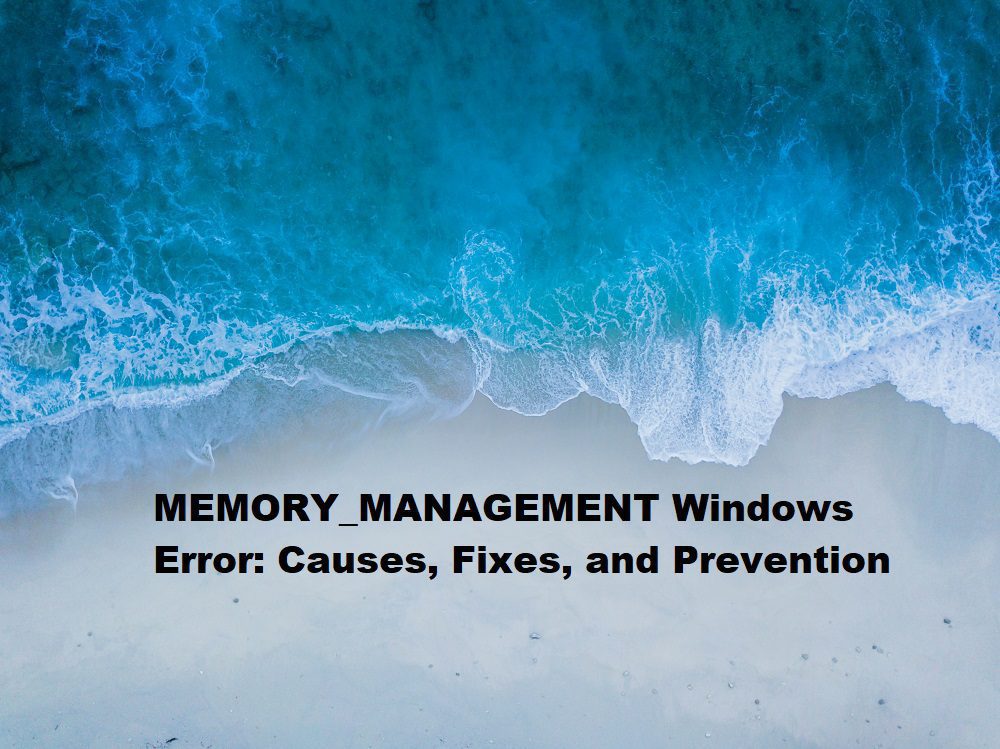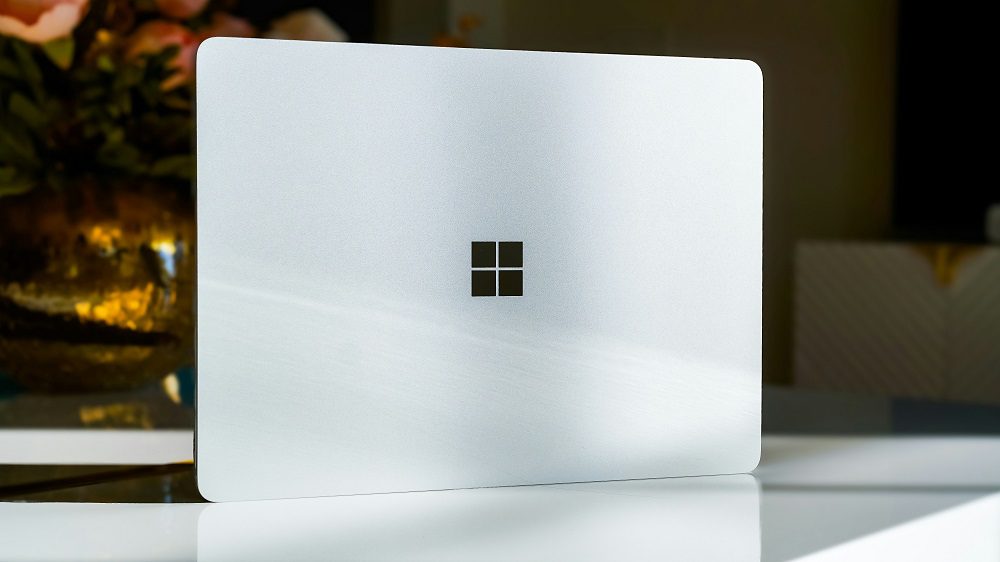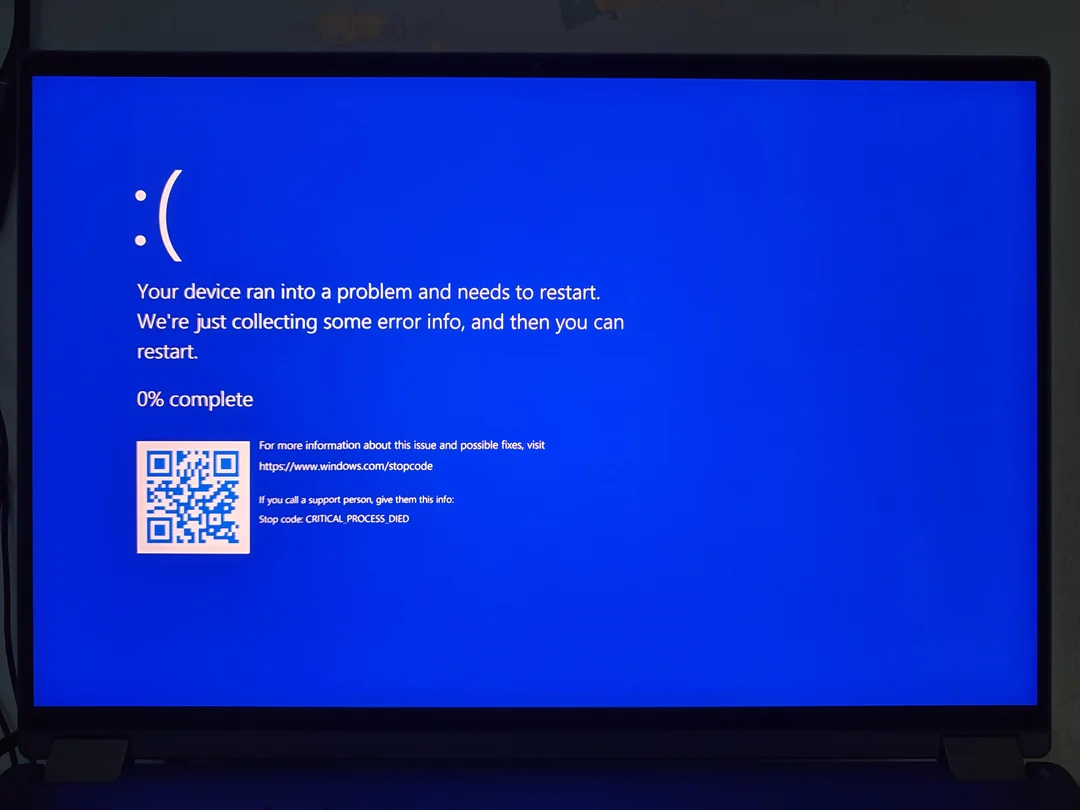
CRITICAL_PROCESS_DIED is a notorious Windows error that triggers the dreaded Blue Screen of Death (BSOD), often leaving users frustrated and unsure of how to proceed. This error typically indicates that a critical system process has unexpectedly terminated, causing Windows to halt to prevent further damage. Whether you’re a casual user or a tech enthusiast, encountering this error can disrupt your workflow and raise concerns about your system’s stability. In this comprehensive guide, we’ll explore the causes, solutions, and preventive measures for the CRITICAL_PROCESS_DIED error, ensuring you can get your system back on track quickly.
Key Takeaways
The CRITICAL_PROCESS_DIED error is a BSOD caused by the failure of essential system processes.
Common causes include faulty drivers, corrupted system files, hardware issues, or malware.
Solutions range from updating drivers and running system scans to performing a system restore or reset.
Preventive measures include regular system maintenance, driver updates, and malware protection.
Always back up data before attempting advanced troubleshooting to avoid data loss.
What Is the CRITICAL_PROCESS_DIED Error?
The CRITICAL_PROCESS_DIED error, identified by the stop code 0x000000EF, occurs when a critical Windows process—such as those managing memory, I/O operations, or system services—stops functioning. This forces Windows to crash to protect the system from potential data corruption or hardware damage. The error is most common in Windows 10 and 11 but can also appear in older versions like Windows 7 and 8.
This BSOD is particularly alarming because it often appears without warning, interrupting tasks and potentially causing data loss if unsaved work is open. According to Microsoft, system crashes like this account for a significant portion of user-reported issues, with driver-related problems being a leading cause.
Contents
- 1 Why Does This Error Occur?
- 2 1. Restart Your Computer
- 3 2. Boot into Safe Mode
- 4 3. Update or Reinstall Drivers
- 5 4. Run System File Checker (SFC) and DISM
- 6 5. Check for Malware
- 7 6. Check Hardware Health
- 8 7. Perform a System Restore
- 9 8. Reset or Reinstall Windows
- 10 Keep Drivers and Windows Updated
- 11 Perform Regular Maintenance
- 12 Install Reliable Antivirus Software
- 13 Monitor Hardware Health
- 14 Avoid Unverified Software
- 15 1. What does the CRITICAL_PROCESS_DIED error mean?
- 16 2. Can I fix the CRITICAL_PROCESS_DIED error without losing data?
- 17 3. Why does my PC keep showing the CRITICAL_PROCESS_DIED error?
- 18 4. How do I boot into Safe Mode to fix this error?
- 19 5. Can a faulty hard drive cause this error?
- 20 6. Is malware a common cause of this BSOD?
- 21 7. How long does it take to fix the CRITICAL_PROCESS_DIED error?
- 22 8. Should I reinstall Windows to fix this error?
- 23 9. Can overclocking cause the CRITICAL_PROCESS_DIED error?
- 24 10. How can I prevent this error in the future?
Why Does This Error Occur?
Understanding the root causes of the CRITICAL_PROCESS_DIED error is the first step toward resolving it. Here are the primary culprits:
Faulty or Outdated Drivers
Drivers act as intermediaries between your hardware and Windows. If a driver is corrupted, outdated, or incompatible, it can cause critical processes to fail. For instance, graphics or storage drivers are frequent offenders.
Corrupted System Files
System files are essential for Windows’ operation. If these files become corrupted due to improper shutdowns, disk errors, or malware, the CRITICAL_PROCESS_DIED error may occur.
Hardware Issues
Faulty hardware, such as a failing hard drive, defective RAM, or an overheating CPU, can destabilize critical processes. A 2023 study by Backblaze found that hard drive failure rates increase significantly after three years of use, which could contribute to such errors.
Malware Infections
Viruses or malware can interfere with system processes, causing them to crash. A 2024 cybersecurity report by Malwarebytes noted a 20% rise in malware targeting Windows systems, making this a growing concern.
Software Conflicts
Incompatible or poorly coded software, including third-party antivirus programs, can conflict with Windows processes, leading to a BSOD.
How to Fix the CRITICAL_PROCESS_DIED Error
Resolving the CRITICAL_PROCESS_DIED error requires a systematic approach. Below, we outline step-by-step solutions, starting with the simplest fixes and progressing to more advanced methods.
1. Restart Your Computer
Sometimes, a simple restart can resolve temporary glitches. If you can boot into Windows normally after the BSOD, proceed with the following steps. If not, you may need to boot into Safe Mode or use recovery options.
2. Boot into Safe Mode
Safe Mode loads Windows with minimal drivers and services, helping you troubleshoot the issue. To access Safe Mode:
Restart your PC and press F8 (or Shift + F8) before the Windows logo appears.
Select Troubleshoot > Advanced Options > Startup Settings > Restart.
Choose Safe Mode with Networking to allow internet access for updates.
Once in Safe Mode, you can perform several fixes, such as updating drivers or running scans.
3. Update or Reinstall Drivers
Outdated or corrupted drivers are a common cause of the CRITICAL_PROCESS_DIED error. To update drivers:
Open Device Manager (right-click the Start button and select it).
Expand categories like Display Adapters, Storage Controllers, or Network Adapters.
Right-click each device and select Update Driver > Search automatically for drivers.
If updates don’t resolve the issue, uninstall the driver and restart your PC to let Windows reinstall it.
Alternatively, use a trusted driver update tool or visit the manufacturer’s website (e.g., NVIDIA, Intel, or AMD) for the latest drivers.
4. Run System File Checker (SFC) and DISM
Corrupted system files can trigger this error. Use the System File Checker and Deployment Image Servicing and Management (DISM) tools to repair them:
Open Command Prompt as an administrator (search for “cmd” and select Run as administrator).
Type sfc /scannow and press Enter. This scans and repairs corrupted system files.
After completion, run the following DISM commands:
DISM /Online /Cleanup-Image /CheckHealth
DISM /Online /Cleanup-Image /ScanHealth
DISM /Online /Cleanup-Image /RestoreHealth
These commands ensure the Windows image is healthy and repair any corruption.
5. Check for Malware
Malware can destabilize critical processes. Use Windows Defender or a trusted third-party antivirus like Malwarebytes to perform a full system scan:
Open Windows Security (search for it in the Start menu).
Go to Virus & Threat Protection > Scan Options.
Select Full Scan and click Scan Now.
Remove any detected threats and restart your PC.
6. Check Hardware Health
Hardware issues, such as a failing hard drive or RAM, can cause this error. Use built-in Windows tools to diagnose hardware:
Disk Check: Open Command Prompt as an administrator and type chkdsk /f /r. This scans and fixes disk errors.
Memory Diagnostic: Search for Windows Memory Diagnostic in the Start menu, select it, and choose Restart now and check for problems.
If hardware issues persist, consider consulting a professional technician or replacing faulty components.
7. Perform a System Restore
If the error started recently, a System Restore can revert your PC to a previous state:
Search for Create a restore point in the Start menu and open it.
Click System Restore and follow the prompts to choose a restore point before the error occurred.
Complete the process and restart your PC.
8. Reset or Reinstall Windows
As a last resort, reset or reinstall Windows to eliminate software-related issues. Back up your data first, as this process may erase files:
Go to Settings > System > Recovery.
Select Reset this PC and choose Keep my files or Remove everything.
Follow the prompts to complete the reset.
If the problem persists, perform a clean Windows installation using a bootable USB drive.
Preventing the CRITICAL_PROCESS_DIED Error
Prevention is better than cure. Here are proactive steps to minimize the risk of encountering this BSOD:
Keep Drivers and Windows Updated
Regularly update Windows and drivers to ensure compatibility and security. Enable automatic updates in Settings > Windows Update.
Perform Regular Maintenance
Use tools like Disk Cleanup and Disk Defragmenter to maintain system health. Schedule monthly scans with SFC and DISM to catch file corruption early.
Install Reliable Antivirus Software
Protect your system with a reputable antivirus program and perform regular scans to detect and remove malware.
Monitor Hardware Health
Use tools like CrystalDiskInfo or HWMonitor to track the health of your hard drive, RAM, and CPU. Replace aging components before they fail.
Avoid Unverified Software
Only install software from trusted sources to prevent conflicts or malware infections.
Summary
The CRITICAL_PROCESS_DIED error is a serious Windows BSOD that signals the failure of a critical system process. Caused by faulty drivers, corrupted files, hardware issues, or malware, it can disrupt your PC’s operation. By following the troubleshooting steps outlined—such as updating drivers, running system scans, checking hardware, or resetting Windows—you can resolve the issue effectively. Preventive measures like regular updates, malware protection, and hardware monitoring can help avoid this error in the future. With the right approach, you can keep your system stable and minimize downtime.
FAQs About the CRITICAL_PROCESS_DIED Error
1. What does the CRITICAL_PROCESS_DIED error mean?
The CRITICAL_PROCESS_DIED error (stop code 0x000000EF) indicates that a critical Windows process has stopped, causing a BSOD to prevent system damage.
2. Can I fix the CRITICAL_PROCESS_DIED error without losing data?
Yes, most fixes, like updating drivers, running SFC/DISM, or performing a System Restore, don’t erase data. Always back up files before attempting a reset or reinstall.
3. Why does my PC keep showing the CRITICAL_PROCESS_DIED error?
Recurring errors may stem from persistent driver issues, hardware failures, or malware. Diagnose hardware, update drivers, and scan for malware to identify the cause.
4. How do I boot into Safe Mode to fix this error?
Restart your PC, press F8 or Shift + F8 during boot, and navigate to Troubleshoot > Advanced Options > Startup Settings > Safe Mode.
5. Can a faulty hard drive cause this error?
Yes, a failing hard drive can corrupt system files or destabilize processes, leading to the CRITICAL_PROCESS_DIED error. Run chkdsk to diagnose disk issues.
6. Is malware a common cause of this BSOD?
Malware can interfere with system processes, causing crashes. A 2024 report noted a rise in malware targeting Windows, making scans essential.
7. How long does it take to fix the CRITICAL_PROCESS_DIED error?
Fixing the error can take 10 minutes to several hours, depending on the cause and solution (e.g., driver updates vs. Windows reset).
8. Should I reinstall Windows to fix this error?
Reinstalling Windows is a last resort if other fixes fail. Back up data and try driver updates, system scans, or a reset first.
9. Can overclocking cause the CRITICAL_PROCESS_DIED error?
Yes, can stress hardware and destabilize processes. Reset your BIOS to default settings if you suspect overclocking issues.
10. How can I prevent this error in the future?
Update drivers, run regular maintenance (SFC, DISM, antivirus scans), monitor hardware health, and avoid unverified software to prevent this BSOD.