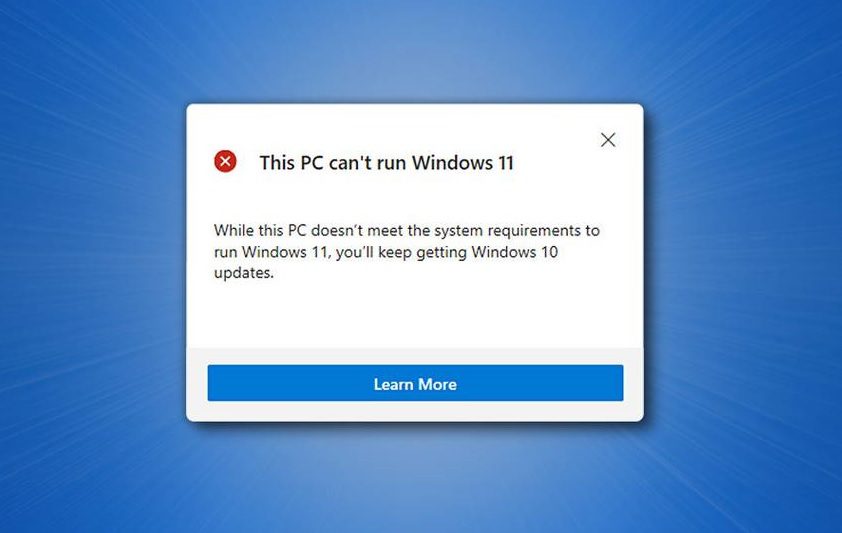
This PC can’t run Windows 11—a frustrating message many users encounter when attempting to upgrade from Windows 10 or earlier versions. Microsoft’s Windows 11, released in October 2021, introduced stricter hardware requirements, leaving many devices ineligible for the upgrade. This article explores why your PC may not meet Windows 11’s standards, how to check compatibility, and actionable steps to take if your device falls short. Whether it’s outdated hardware, missing features like TPM 2.0, or other system limitations, we’ll break down the reasons and offer practical solutions to keep your computing experience seamless.
Key Takeaways
Windows 11 has strict hardware requirements, including TPM 2.0, Secure Boot, and specific CPU models.
Many older PCs fail to meet these standards, resulting in the “This PC can’t run Windows 11” error.
You can check compatibility using Microsoft’s PC Health Check tool or manual system verification.
Solutions include upgrading hardware, sticking with Windows 10, or exploring alternative operating systems.
Windows 10 will be supported until October 2025, giving users time to plan their next steps.
Understanding Windows 11’s Hardware Requirements
Windows 11 introduced a significant shift in Microsoft’s approach to system requirements, prioritizing security and performance. Unlike Windows 10, which ran on a wide range of hardware, Windows 11 demands specific components. If your device displays the “This PC can’t run Windows 11” message, it’s likely failing one or more of these criteria.
Contents
- 1 Why Microsoft Raised the Bar
- 2 Core Hardware Requirements for Windows 11
- 3 Unsupported Processor
- 4 Missing TPM 2.0
- 5 Secure Boot Not Enabled
- 6 Insufficient RAM or Storage
- 7 Legacy BIOS Instead of UEFI
- 8 Use Microsoft’s PC Health Check Tool
- 9 Manual System Check
- 10 Third-Party Tools
- 11 Option 1: Upgrade Your Hardware
- 12 Option 2: Stick with Windows 10
- 13 Option 3: Explore Alternative Operating Systems
- 14 Option 4: Buy a New PC
- 15 Option 5: Bypass Windows 11 Requirements (Not Recommended)
Why Microsoft Raised the Bar
Microsoft designed Windows 11 to leverage modern hardware for enhanced security, efficiency, and user experience. Features like DirectStorage, Auto HDR, and a redesigned interface require robust processors, memory, and security modules. The company also aimed to reduce vulnerabilities by mandating technologies like Trusted Platform Module (TPM) 2.0 and Secure Boot.
Core Hardware Requirements for Windows 11
To run Windows 11, your PC must meet the following minimum specifications:
Processor: 1 GHz or faster, 64-bit, with at least 2 cores, from a supported list (e.g., Intel 8th Gen or newer, AMD Ryzen 2000 or newer).
RAM: 4 GB or higher.
Storage: 64 GB or larger.
Graphics: DirectX 12 compatible with WDDM 2.0 driver.
TPM: Version 2.0.
Secure Boot: Enabled in UEFI firmware.
Display: 720p resolution, 9-inch or larger, 8 bits per color channel.
If any of these are missing, you’ll encounter the “This PC can’t run Windows 11” error when running the upgrade tool.
Common Reasons Your PC Can’t Run Windows 11
Several factors could trigger the incompatibility message. Below, we explore the most frequent culprits and why they matter.
Unsupported Processor
One of the biggest hurdles is the CPU requirement. Microsoft maintains a strict list of supported processors, excluding many older models. For example, Intel 7th Gen and earlier or AMD Ryzen 1000 series CPUs are generally incompatible. According to StatCounter, as of 2025, around 30% of Windows users still run systems with processors predating these requirements, making this a widespread issue.
Missing TPM 2.0
TPM 2.0 is a security chip that protects sensitive data, such as encryption keys. Many PCs built before 2016 lack this feature or have TPM 1.2, which doesn’t meet Windows 11’s standards. While some motherboards support TPM upgrades via firmware or add-on modules, older systems may not have this option.
Secure Boot Not Enabled
Secure Boot ensures your PC boots only trusted software, reducing malware risks. If it’s disabled in your BIOS/UEFI settings, Windows 11 won’t install. Some older motherboards don’t support Secure Boot at all, instantly ruling them out.
Insufficient RAM or Storage
While 4 GB of RAM and 64 GB of storage are modest by today’s standards, some budget or older devices fall short. Upgrading RAM or replacing a hard drive with an SSD can often resolve this issue.
Legacy BIOS Instead of UEFI
Windows 11 requires UEFI firmware with Secure Boot capability. Legacy BIOS systems, common in PCs from the early 2010s or older, are incompatible. Transitioning to UEFI often requires a motherboard replacement, which may not be cost-effective.
How to Check If Your PC Can Run Windows 11
Before giving up on the upgrade, verify your system’s compatibility. Here’s how to do it.
Use Microsoft’s PC Health Check Tool
Microsoft’s PC Health Check app scans your system and identifies which components meet or fail Windows 11’s requirements. Download it from Microsoft’s official website, run the check, and review the detailed report. If it flags issues like “TPM not present” or “unsupported CPU,” you’ll know exactly what’s blocking the upgrade.
Manual System Check
If you prefer a hands-on approach, check your system specs manually:
CPU: Open Task Manager (Ctrl+Shift+Esc), go to the Performance tab, and note your processor. Cross-reference it with Microsoft’s supported CPU list.
TPM: Run tpm.msc in Windows to check if TPM 2.0 is enabled. If not, check your motherboard manual for firmware TPM options.
Secure Boot: Restart your PC, enter BIOS/UEFI (usually by pressing F2, Del, or Esc), and confirm Secure Boot is enabled.
RAM and Storage: Check via Settings > System > About for RAM and File Explorer for storage capacity.
Third-Party Tools
Apps like WhyNotWin11 provide a user-friendly alternative to Microsoft’s tool, offering detailed diagnostics and suggestions for resolving compatibility issues.
What to Do If Your PC Can’t Run Windows 11
If your device fails the compatibility test, don’t panic. Several options can keep your system functional and secure.
Option 1: Upgrade Your Hardware
If your PC is close to meeting Windows 11’s requirements, targeted upgrades might bridge the gap:
Add TPM 2.0: Check if your motherboard supports a TPM module (around $20–$50) or firmware-based TPM.
Upgrade CPU: If your motherboard supports a newer processor, swapping it out could resolve the issue. For example, upgrading to an Intel 8th Gen CPU costs $100–$300, depending on the model.
Increase RAM: Adding RAM is often affordable ($30–$100 for 8 GB) and straightforward.
Switch to SSD: If storage is the issue, an SSD upgrade ($50–$150 for 256 GB) boosts performance and meets requirements.
However, for older systems, the cost of multiple upgrades may outweigh the benefits.
Option 2: Stick with Windows 10
Windows 10 remains a robust operating system, with Microsoft providing security updates until October 14, 2025. If your PC runs Windows 10 smoothly, you can continue using it without immediate pressure to upgrade. Over 60% of Windows users still run Windows 10 in 2025, per recent surveys, so you’re in good company.
Option 3: Explore Alternative Operating Systems
If Windows 10’s end-of-support date looms large, consider Linux distributions like Ubuntu, Linux Mint, or Zorin OS. These are lightweight, secure, and compatible with older hardware. For example, Ubuntu requires only 2 GB of RAM and a dual-core processor, making it ideal for aging PCs.
Option 4: Buy a New PC
If your budget allows, purchasing a new Windows 11-compatible PC might be the most future-proof solution. Laptops and desktops meeting Windows 11 specs start at $300–$500 for budget models. Look for devices with Intel Core i3/i5 (12th Gen or newer) or AMD Ryzen 3/5 (5000 series or newer) for optimal performance.
Option 5: Bypass Windows 11 Requirements (Not Recommended)
Some users attempt to bypass Windows 11’s restrictions using registry tweaks or third-party tools. While this can work, it voids Microsoft’s support, risks system instability, and may prevent future updates. Proceed with caution and only if you’re tech-savvy.
Future-Proofing Your PC for Windows 11 and Beyond
To avoid similar issues with future Windows versions, consider these tips when buying or upgrading hardware:
Choose Modern CPUs: Opt for Intel 12th Gen or AMD Ryzen 5000 series or newer.
Ensure TPM and Secure Boot: Verify motherboard compatibility with these features.
Invest in Scalable Hardware: Select systems with upgradeable RAM and storage.
Check Compatibility Lists: Always review Microsoft’s supported hardware lists before purchasing.
Summary
The “This PC can’t run Windows 11” message stems from Microsoft’s stringent hardware requirements, including TPM 2.0, Secure Boot, and specific CPUs. While frustrating, this ensures better security and performance. You can check compatibility with tools like PC Health Check or manual verification. If your PC doesn’t qualify, options include upgrading hardware, sticking with Windows 10 until 2025, switching to Linux, or buying a new device. By understanding the reasons behind the error and exploring solutions, you can make informed decisions to keep your system running smoothly.
FAQs
Why does my PC say it can’t run Windows 11?
Your PC likely lacks TPM 2.0, Secure Boot, a supported CPU, or sufficient RAM/storage. Use Microsoft’s PC Health Check tool to identify the specific issue.Can I upgrade my PC to meet Windows 11 requirements?
Yes, you can add a TPM module, upgrade your CPU, increase RAM, or enable Secure Boot, depending on your motherboard’s capabilities.What happens if I keep using Windows 10?
Windows 10 is supported until October 2025, receiving security updates. After that, it may become vulnerable to new threats.Can I install Windows 11 without TPM 2.0?
It’s possible using unofficial workarounds, but this risks instability and voids Microsoft support. It’s not recommended for most users.What is TPM 2.0, and why is it required?
TPM 2.0 is a security chip that protects encryption keys and ensures secure booting. Windows 11 requires it for enhanced security.Are there alternatives to Windows 11 for older PCs?
Yes, Linux distributions like Ubuntu or Linux Mint are lightweight and compatible with older hardware.How do I check if my CPU is supported for Windows 11?
Check Microsoft’s official supported CPU list or use the PC Health Check tool to verify compatibility.Is it worth buying a new PC for Windows 11?
If your PC is significantly outdated, a new device may be more cost-effective than multiple hardware upgrades.What is Secure Boot, and how do I enable it?
Secure Boot ensures trusted software boots your PC. Enable it in your BIOS/UEFI settings under the Boot menu.Will Windows 12 have similar requirements to Windows 11?
While not confirmed, future Windows versions will likely build on Windows 11’s requirements, emphasizing modern hardware and security.

