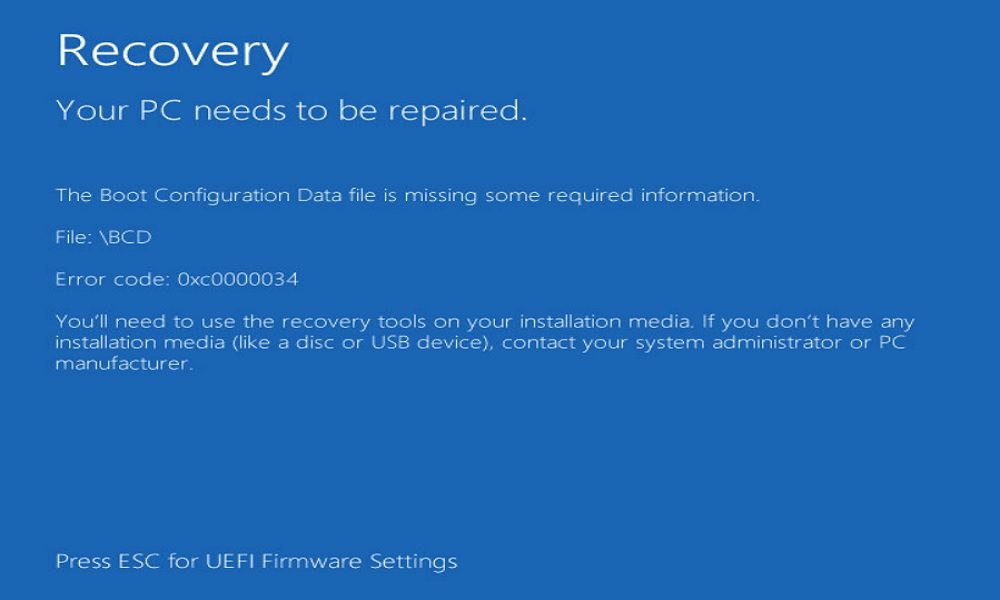
Boot Configuration Data errors (BCD) can be a nightmare for Windows users, halting the system startup process and leaving you staring at a frustrating error message. These errors occur when the BCD store, a critical component of the Windows Boot Manager, becomes corrupted or misconfigured. Whether you’re a casual user or an IT professional, understanding BCD errors is essential for troubleshooting and ensuring a smooth boot process. This comprehensive guide explores the causes, solutions, and prevention strategies for BCD errors, empowering you to resolve these issues effectively and prevent future occurrences.
Key Takeaways
BCD errors disrupt the Windows boot process due to corruption or misconfiguration in the Boot Configuration Data store.
Common causes include disk errors, power failures, malware, or improper system updates.
Fixes involve using tools like bcdedit, System Recovery, or third-party software to repair the BCD.
Preventive measures include regular backups, cautious system changes, and maintaining disk health.
What is Boot Configuration Data Error (BCD)?
The Boot Configuration Data (BCD) store is a firmware-independent database used by the Windows Boot Manager to control the boot process. Introduced in Windows Vista and used in all subsequent versions, including Windows 10 and 11, the BCD replaced the older boot.ini file used in Windows XP. It contains critical boot parameters, such as the location of the operating system, boot loader settings, and recovery options. When the BCD is corrupted or misconfigured, Windows fails to boot, resulting in error messages like “The Boot Configuration Data for your PC is missing or contains errors” (error code 0xc000000f).
Contents
- 1 Why is the BCD Important?
- 2 1. Disk Errors and Corruption
- 3 2. Power Failures
- 4 3. Malware Infections
- 5 4. Improper System Updates or Changes
- 6 5. Faulty Hardware
- 7 Method 1: Use Windows Automatic Repair
- 8 Method 2: Rebuild the BCD Using Command Prompt
- 9 Method 3: Use bcdedit for Advanced Repairs
- 10 Method 4: Repair Disk Errors
- 11 Method 5: Use Third-Party Tools
- 12 1. Regular Backups
- 13 2. Maintain Disk Health
- 14 3. Install Reliable Antivirus Software
- 15 4. Avoid Abrupt Shutdowns
- 16 5. Be Cautious with System Changes
- 17 1. What is a Boot Configuration Data (BCD) error?
- 18 2. What causes BCD errors in Windows?
- 19 3. How do I fix a BCD error without a Windows installation disc?
- 20 4. Can malware cause BCD errors?
- 21 5. What does the bootrec /rebuildbcd command do?
- 22 6. How can I back up my BCD store?
- 23 7. Why does my PC keep entering an Automatic Repair loop?
- 24 8. Can a failing hard drive cause BCD errors?
- 25 9. Is it safe to use third-party tools to fix BCD errors?
- 26 10. How can I prevent BCD errors in the future?
Why is the BCD Important?
The BCD acts as a roadmap for the boot process, guiding the system to load the operating system correctly. It supports both BIOS and UEFI firmware, making it versatile across different hardware configurations. Without a properly functioning BCD, your system cannot locate the necessary files to start Windows, leading to boot failures.
Common Causes of Boot Configuration Data errors (BCD)
Boot Configuration Data errors (BCD) can stem from various sources, ranging from hardware issues to human errors. Understanding these causes helps in diagnosing and resolving the problem efficiently.
1. Disk Errors and Corruption
Disk errors, such as bad sectors or file system corruption, are a leading cause of Boot Configuration Data errors (BCD) issues. These problems can occur due to improper shutdowns, hardware failures, or aging drives. When the BCD store, typically located in the \Boot\BCD path on the system partition, becomes corrupted, the boot process fails.
2. Power Failures
Unexpected power outages or abrupt shutdowns can interrupt write operations to the BCD store, leading to incomplete or corrupted data. This is particularly common in systems without a reliable uninterruptible power supply (UPS).
3. Malware Infections
Malware, such as bootkits or rootkits, can target the BCD store to disrupt system startup or redirect the boot process to malicious code. These infections often require specialized tools to detect and remove.
4. Improper System Updates or Changes
Installing system updates, drivers, or third-party software can sometimes alter the BCD configuration incorrectly. For instance, dual-booting with another operating system or resizing partitions can lead to BCD misconfigurations if not done properly.
5. Faulty Hardware
Issues with the hard drive, SSD, or motherboard can cause Boot Configuration Data errors (BCD) . A failing storage device may prevent the system from accessing the BCD store, while faulty RAM can lead to data corruption during boot operations.
Symptoms of BCD Errors
Recognizing the signs of a BCD error is the first step toward resolution. Common symptoms include:
Error Messages: Messages like “The Boot Configuration Data file is missing some required information” or error codes such as 0xc000000f, 0xc000014c, or 0xc0000098.
Boot Failure: The system fails to load Windows and may enter a recovery mode or display a black screen.
Automatic Repair Loop: Windows may repeatedly attempt to repair itself without success.
Missing Boot Options: In dual-boot setups, one or more operating systems may not appear in the boot menu.
How to Fix Boot Configuration Data (BCD) Errors
Resolving Boot Configuration Data errors (BCD) requires a systematic approach, often involving Windows recovery tools or manual intervention. Below are proven methods to repair BCD issues.
Method 1: Use Windows Automatic Repair
Windows includes a built-in Automatic Repair tool that can diagnose and fix BCD errors. To access it:
Boot from a Windows installation media or recovery drive.
Select Repair your computer > Troubleshoot > Advanced options > Automatic Repair.
Follow the prompts to let Windows attempt to repair the BCD automatically.
This method is user-friendly but may not resolve complex issues.
Method 2: Rebuild the BCD Using Command Prompt
For more control, you can manually rebuild the BCD using the Command Prompt in the Windows Recovery Environment (WinRE).
Boot from a Windows installation USB or DVD.
Navigate to Repair your computer > Troubleshoot > Advanced options > Command Prompt.
Enter the following commands in sequence:
bootrec /fixmbr bootrec /fixboot bootrec /scanos bootrec /rebuildbcdRestart your system after the commands complete.
The bootrec tool scans for Windows installations and rebuilds the BCD store, often resolving boot issues.
Method 3: Use bcdedit for Advanced Repairs
The bcdedit command-line tool allows precise modifications to the BCD store. This method is ideal for advanced users or IT professionals.
Open Command Prompt in WinRE.
Export the current BCD for backup:
bcdedit /export C:\BCD_BackupCheck the BCD store:
bcdedit /enumIf the store is corrupted, create a new one:
bcdedit /create {bootmgr} /d "Windows Boot Manager" bcdedit /set {bootmgr} device partition=C:Rebuild the BCD using bootrec /rebuildbcd if needed.
Method 4: Repair Disk Errors
Since disk errors can cause BCD issues, running disk repair tools like chkdsk can help.
In WinRE Command Prompt, run:
chkdsk C: /f /rWait for the scan to complete and repair any bad sectors or file system errors.
Method 5: Use Third-Party Tools
If manual methods fail, third-party tools like EaseUS Partition Master or MiniTool Partition Wizard can repair BCD errors. These tools offer user-friendly interfaces to rebuild the BCD or recover corrupted partitions without needing advanced technical knowledge.
Preventing BCD Errors
Prevention is always better than cure. Here are practical steps to minimize the risk of BCD errors:
1. Regular Backups
Back up the BCD store using the bcdedit /export command to create a restore point. Store the backup on an external drive for safekeeping.
2. Maintain Disk Health
Use tools like chkdsk and Disk Cleanup regularly to maintain disk integrity. Consider upgrading to an SSD for improved reliability.
3. Install Reliable Antivirus Software
Protect your system from malware with reputable antivirus software. Regular scans can detect and remove threats that target the BCD.
4. Avoid Abrupt Shutdowns
Use a UPS to prevent power interruptions during critical operations. Always shut down your system properly to avoid corrupting the BCD.
5. Be Cautious with System Changes
When dual-booting or resizing partitions, use trusted tools and follow best practices to avoid disrupting the BCD configuration.
Summary
Boot Configuration Data errors (BCD) can disrupt your Windows experience, but they are manageable with the right knowledge and tools. By understanding the causes—such as disk errors, power failures, or malware—you can take proactive steps to diagnose and fix these issues. Methods like Automatic Repair, bootrec, and bcdedit offer reliable solutions, while preventive measures like backups and disk maintenance can reduce the risk of future errors. With this guide, you’re equipped to tackle BCD errors confidently and keep your system running smoothly.
FAQs
1. What is a Boot Configuration Data (BCD) error?
A BCD error occurs when the Boot Configuration Data store, which manages Windows boot settings, becomes corrupted or misconfigured, preventing the system from starting.
2. What causes BCD errors in Windows?
BCD errors can result from disk corruption, power failures, malware, improper system updates, or faulty hardware like hard drives or RAM.
3. How do I fix a BCD error without a Windows installation disc?
You can use a bootable USB drive with Windows Recovery Environment or third-party tools like EaseUS Partition Master to repair BCD errors.
4. Can malware cause BCD errors?
Yes, malware like bootkits can corrupt the BCD store, disrupting the boot process. Running antivirus scans can help detect and remove such threats.
5. What does the bootrec /rebuildbcd command do?
The bootrec /rebuildbcd command scans for Windows installations and rebuilds the BCD store, fixing boot issues caused by corruption or misconfiguration.
6. How can I back up my BCD store?
Use the command bcdedit /export C:\BCD_Backup in Command Prompt to create a backup of the BCD store, which can be restored if needed.
7. Why does my PC keep entering an Automatic Repair loop?
An Automatic Repair loop often indicates a BCD error or corrupted system files. Using bootrec commands or reinstalling Windows may resolve the issue.
8. Can a failing hard drive cause BCD errors?
Yes, a failing hard drive with bad sectors or file system errors can corrupt the BCD store, leading to boot failures.
9. Is it safe to use third-party tools to fix BCD errors?
Reputable tools like MiniTool Partition Wizard or EaseUS Partition Master are safe and effective for repairing BCD errors, especially for non-technical users.
10. How can I prevent BCD errors in the future?
Regularly back up the BCD, maintain disk health with chkdsk, use antivirus software, avoid abrupt shutdowns, and be cautious with system changes.

