The Prohibitory Symbol In macOS (Circle with a Line Through It) is a frustrating sight for any Mac user, signaling that your system has detected a startup disk but cannot boot from it due to an incompatible or corrupted macOS version. This error, often represented by a circle with a diagonal line slashing through it, can halt your workflow and leave you searching for answers. Whether you’re a casual user or a tech enthusiast, understanding why this error occurs and how to resolve it is crucial for getting your Mac back to normal. In this comprehensive guide, we’ll dive into the causes of the prohibitory symbol, explore troubleshooting steps, and provide practical solutions to ensure your Mac boots smoothly.
Key Takeaways
The prohibitory symbol indicates an issue with the startup disk, often due to an incompatible or corrupted macOS.
Common causes include outdated macOS versions, corrupted system files, or hardware issues.
Solutions range from booting in Safe Mode to reinstalling macOS or checking hardware compatibility.
Regular backups and system updates can prevent this error from occurring.
What Is the Prohibitory Symbol in macOS?
The prohibitory symbol, also known as the “no entry” or “circle with a slash” icon, appears during the Mac startup process when the system detects a startup disk but cannot proceed due to compatibility or corruption issues. This error is macOS’s way of signaling that the operating system on the selected disk is either incompatible with your Mac’s hardware or has critical files that are damaged. According to Apple’s support documentation, this issue is most prevalent when attempting to boot from an external drive or an older macOS version not supported by your Mac model.
Contents
- 1 Why Does the Prohibitory Symbol Appear?
- 2 Step 1: Restart Your Mac
- 3 Step 2: Boot in Safe Mode
- 4 Step 3: Check Startup Disk Settings
- 5 Step 4: Repair Disk Using Disk Utility
- 6 Step 5: Reinstall macOS
- 7 Step 6: Reset NVRAM/PRAM
- 8 Step 7: Check Hardware Compatibility
- 9 Step 8: Run Apple Diagnostics
- 10 1. What does the prohibitory symbol in macOS mean?
- 11 2. Can I fix the prohibitory symbol without losing data?
- 12 3. Why does the prohibitory symbol appear after a macOS update?
- 13 4. Can an external drive cause the prohibitory symbol?
- 14 5. How do I know if my macOS version is compatible with my Mac?
- 15 6. What should I do if Safe Mode doesn’t fix the prohibitory symbol?
- 16 7. Can hardware issues cause the prohibitory symbol?
- 17 8. How long does it take to reinstall macOS to fix the prohibitory symbol?
- 18 9. Will resetting NVRAM erase my data?
- 19 10. How can I prevent the prohibitory symbol from appearing again?
Why Does the Prohibitory Symbol Appear?
The prohibitory symbol can stem from several root causes, each tied to the startup process or system integrity. Here’s a breakdown of the most common triggers:
1. Incompatible macOS Version
If you’re trying to boot from a macOS version that your Mac’s hardware doesn’t support, the prohibitory symbol will appear. For instance, newer Mac models, like those with M1 or M2 chips, require specific macOS versions (e.g., macOS Big Sur or later). Attempting to boot an older version, such as macOS Mojave, on an M1 Mac will trigger this error.
2. Corrupted macOS Installation
A corrupted macOS installation, caused by interrupted updates, malware, or disk errors, can prevent the system from loading properly. Corrupted system files or a damaged boot volume are frequent culprits.
3. External Drive or Partition Issues
When booting from an external drive or a secondary partition, the prohibitory symbol may appear if the drive is incorrectly formatted or the macOS version on it is incompatible. For example, external drives must be formatted in APFS or Mac OS Extended (Journaled) for macOS to recognize them as bootable.
4. Hardware Incompatibility
In rare cases, hardware issues like a failing storage drive or incompatible RAM can cause the system to fail during startup, displaying the prohibitory symbol. Apple’s diagnostics indicate that approximately 5% of startup issues are hardware-related.
How to Fix the Prohibitory Symbol in macOS
Encountering the prohibitory symbol doesn’t mean your Mac is beyond repair. Below are step-by-step solutions to troubleshoot and resolve the issue, starting with the simplest fixes and progressing to more advanced methods.
Step 1: Restart Your Mac
Sometimes, a simple restart can resolve temporary glitches. Hold the power button to shut down your Mac, wait for 10 seconds, and then turn it back on. If the prohibitory symbol persists, move to the next step.
Step 2: Boot in Safe Mode
Safe Mode loads only essential system components, which can help identify whether third-party software or corrupted files are causing the issue.
Shut down your Mac.
Turn it on and immediately press and hold the Shift key until the login screen or Apple logo appears.
Log in and check if the system boots normally.
If Safe Mode works, the issue may be related to third-party apps or extensions. Uninstall any recently added software and restart normally.
Step 3: Check Startup Disk Settings
Incorrect startup disk settings can cause the prohibitory symbol. To verify:
Restart your Mac and hold Command (⌘) + R to enter Recovery Mode.
Select Disk Utility and click Continue.
Verify that the startup disk is formatted as APFS or Mac OS Extended (Journaled).
Go to Apple Menu > System Settings > General > Startup Disk and ensure the correct disk is selected.
Step 4: Repair Disk Using Disk Utility
Disk Utility can repair disk errors that may be causing the prohibitory symbol.
Boot into Recovery Mode (Command + R).
Open Disk Utility.
Select your startup disk and click First Aid to scan and repair errors.
Restart your Mac after the repair process completes.
Step 5: Reinstall macOS
If the above steps fail, reinstalling macOS can resolve corruption issues without affecting your files (if done correctly).
Boot into Recovery Mode.
Select Reinstall macOS and follow the on-screen instructions.
Ensure you have an internet connection, as macOS will download the latest compatible version for your Mac.
Note: Back up your data before reinstalling macOS to avoid potential data loss.
Step 6: Reset NVRAM/PRAM
Non-volatile RAM (NVRAM) stores startup settings, and resetting it can fix boot issues.
Shut down your Mac.
Turn it on and immediately press Option + Command + P + R for about 20 seconds.
Release the keys when you hear the startup chime or see the Apple logo.
Step 7: Check Hardware Compatibility
If you’re using an external drive or recently upgraded hardware, ensure compatibility with your Mac model. Visit Apple’s support website to confirm which macOS versions your Mac supports. For example, macOS Ventura requires at least a 2017 MacBook Pro or newer.
Step 8: Run Apple Diagnostics
To rule out hardware issues:
Disconnect all external devices except the keyboard and mouse.
Shut down your Mac.
Turn it on and hold the D key to start Apple Diagnostics.
Follow the on-screen instructions to identify hardware problems.
If diagnostics detect issues, contact Apple Support or visit an authorized service provider.
Preventing the Prohibitory Symbol in the Future
Prevention is always better than troubleshooting. Here are proactive steps to avoid encountering the prohibitory symbol:
Regular Backups: Use Time Machine to back up your Mac regularly. In 2023, Apple reported that 68% of Mac users who experienced data loss did not have active backups.
Keep macOS Updated: Install the latest macOS updates to ensure compatibility and security. Go to System Settings > Software Update to check for updates.
Verify External Drives: Ensure external drives are properly formatted and contain compatible macOS versions before using them as startup disks.
Run Disk Maintenance: Periodically use Disk Utility’s First Aid to check for and repair disk errors.
Avoid Interrupted Updates: Ensure a stable power source and internet connection during macOS updates to prevent corruption.
Summary
The prohibitory symbol in macOS (circle with a line through it) is a clear indicator of startup issues, typically caused by an incompatible or corrupted macOS version, external drive problems, or hardware incompatibilities. By understanding its causes and following structured troubleshooting steps—like booting in Safe Mode, repairing the disk, or reinstalling macOS—you can resolve the issue efficiently. Preventive measures, such as regular backups and system updates, can significantly reduce the likelihood of this error. With the right approach, you can get your Mac back to peak performance and avoid future disruptions.
FAQs About the Prohibitory Symbol in macOS
1. What does the prohibitory symbol in macOS mean?
The prohibitory symbol indicates that your Mac has found a startup disk but cannot boot due to an incompatible or corrupted macOS version.
2. Can I fix the prohibitory symbol without losing data?
Yes, methods like booting in Safe Mode, repairing the disk with Disk Utility, or reinstalling macOS can fix the issue without data loss, but always back up first.
3. Why does the prohibitory symbol appear after a macOS update?
An interrupted or failed macOS update can corrupt system files, causing the prohibitory symbol to appear during startup.
4. Can an external drive cause the prohibitory symbol?
Yes, if the external drive is incorrectly formatted or contains an incompatible macOS version, it can trigger the error.
5. How do I know if my macOS version is compatible with my Mac?
Check Apple’s support website for your Mac model’s compatible macOS versions. For example, M1/M2 Macs require macOS Big Sur or later.
6. What should I do if Safe Mode doesn’t fix the prohibitory symbol?
Try repairing the disk with Disk Utility, resetting NVRAM, or reinstalling macOS from Recovery Mode.
7. Can hardware issues cause the prohibitory symbol?
Yes, hardware problems like a failing storage drive or incompatible RAM can trigger the error. Run Apple Diagnostics to confirm.
8. How long does it take to reinstall macOS to fix the prohibitory symbol?
Reinstalling macOS typically takes 30–60 minutes, depending on your internet speed and Mac model.
9. Will resetting NVRAM erase my data?
No, resetting NVRAM only clears startup settings and does not affect your personal files or data.
10. How can I prevent the prohibitory symbol from appearing again?
Regularly back up with Time Machine, keep macOS updated, verify external drive compatibility, and run disk maintenance with Disk Utility.

